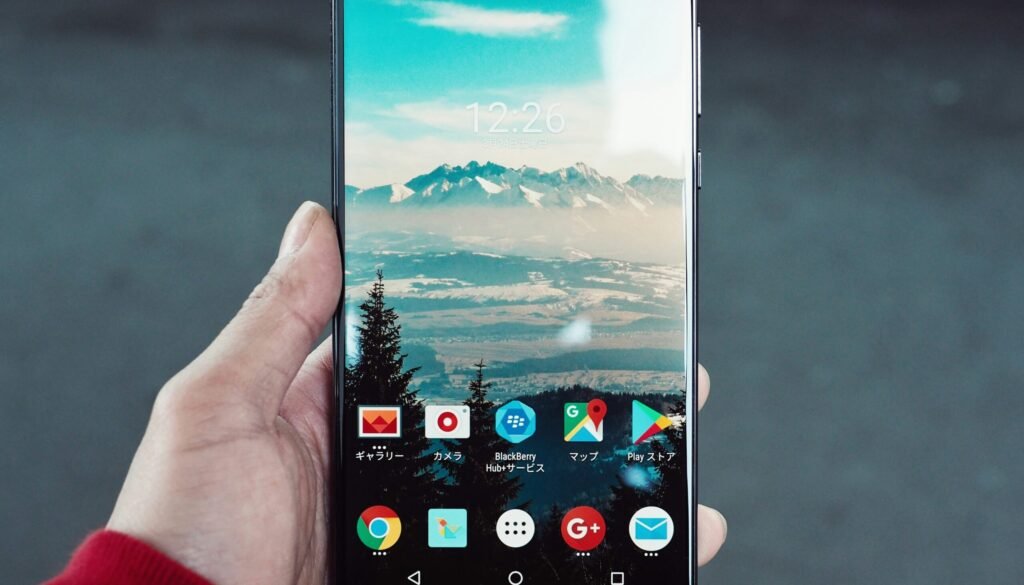How to Clear Cache on Android Phones: A Comprehensive Guide
How to Clear Your App Cache on Android
Clearing the app cache on your Android device can significantly improve app performance and free up valuable storage space. The app cache stores temporary files that help your apps run more smoothly. However, over time these files can accumulate and cause issues such as slow performance and app crashes. Here’s a detailed guide on how to clear the app cache on Android, complete with step-by-step instructions.
Step-by-Step Instructions
Step 1: Open the Settings app on your Android device. You can usually find this app in your app drawer or by swiping down the notification bar and tapping the gear icon.
Step 2: Scroll down and select Apps or Applications, depending on your device’s interface. This will display a list of all the apps installed on your device.
Step 3: Find the app for which you want to clear the cache. Tap on the app name to open its information page.
Step 4: On the app information page, tap on Storage or Storage & Cache. Here you will see the option to clear the cache.
Step 5: Tap on Clear Cache. A confirmation message may appear. Confirm your action to proceed. The cache for the selected app will be cleared immediately.
Benefits of Clearing App Cache
Clearing the app cache can yield several benefits. Firstly, it frees up storage space on your device, which can be particularly useful if you are running low on space. Secondly, it can resolve issues such as app crashes and slow performance by removing corrupted or outdated temporary files. Lastly, it can improve the overall performance of your apps, ensuring they run more smoothly and efficiently.
By following these simple steps, you can maintain your Android device’s performance and keep your apps running optimally. Regularly clearing the app cache is a good practice to adopt to ensure your device remains in good health.
Clear Cache for Social Media (YouTube, Facebook, and Instagram)
Clearing the cache for social media apps on your Android phone can significantly improve performance and free up storage space. This section provides detailed instructions for clearing the cache for YouTube, Facebook, and Instagram, along with the potential impacts on app functionality.
Clearing Cache for YouTube
To clear the cache for the YouTube app, follow these steps:
1. Open the Settings app on your Android device.
2. Scroll down and select “Apps” or “Applications.”
3. Find and tap on “YouTube” from the list of installed apps.
4. Select “Storage” and then tap on “Clear Cache.”
Clearing the cache for YouTube can help in faster loading times for videos and a smoother browsing experience. Note that clearing the cache will not delete your downloaded videos or account information.
Clearing Cache for Facebook
To clear the cache for the Facebook app, follow these steps:
1. Open the Settings app on your Android device.
2. Navigate to “Apps” or “Applications.”
3. Locate and select “Facebook” from the list of installed apps.
4. Tap on “Storage” and then select “Clear Cache.”
By clearing Facebook’s cache, you can enhance the app’s performance and reduce the time it takes to load images and videos. However, you may experience minor data loss, such as the need to re-enter login credentials or reloading of feeds.
Clearing Cache for Instagram
To clear the cache for the Instagram app, follow these steps:
1. Open the Settings app on your Android device.
2. Go to “Apps” or “Applications.”
3. Find and click on “Instagram” from the list of installed apps.
4. Select “Storage” and then tap on “Clear Cache.”
Clearing Instagram’s cache can lead to quicker loading of posts and stories, and a more responsive app. Similar to Facebook, you might need to re-login, and some images may take longer to load initially.
In summary, clearing the cache for YouTube, Facebook, and Instagram can improve app performance and save storage space, though it may require re-entering login information and cause minor data loss. Regularly clearing cache ensures that these social media apps continue to function efficiently on your Android device.
What Are Hidden Cache Files?
Hidden cache files on an Android phone are temporary data files that applications use to store information for quick access. These files exist to enhance the performance of the device and the apps by reducing the need to reload data from scratch each time an app is opened. Unlike regular app cache files, which are more visible and can be easily cleared through the app settings, hidden cache files are more elusive and are not always straightforward to locate.
The distinction between hidden cache files and regular app cache files lies in their level of accessibility and the type of data they store. Regular app cache files typically include things like images, scripts, and other resources that help speed up app loading times. Hidden cache files, on the other hand, often store more specific and sometimes sensitive data, such as login information, preferences, and other background data that apps frequently need to access.
The existence of hidden cache files is crucial for maintaining the smooth operation of apps and the overall device performance. They help in reducing the load times and improving the responsiveness of applications. However, over time, these hidden cache files can accumulate and take up significant storage space, potentially leading to slower device performance and issues with storage capacity.
To locate and clear hidden cache files on an Android phone, users can follow these steps:
1. Go to the device’s “Settings” menu.
2. Navigate to “Storage” or “Storage & USB,” depending on the device model.
3. Tap on “Cached data” or “Other apps” to view a list of installed applications.
4. Select the specific app whose hidden cache you wish to clear.
5. Tap on “Clear cache” or “Clear storage” to remove the hidden cache files.
By regularly clearing hidden cache files, users can free up valuable storage space and ensure that their Android phones continue to run efficiently. This practice is especially beneficial for devices with limited storage capacity, as it helps to prevent slowdowns and optimize overall performance.
FAQs
What are the benefits of clearing cache on Android devices?
Clearing cache on Android devices can significantly improve performance by freeing up storage space and eliminating temporary files that may be causing glitches or slowdowns. It can also resolve app crashes and other issues by removing corrupted or outdated data.
Are there any drawbacks to clearing cache?
While clearing cache can be beneficial, it also has some drawbacks. For instance, it may result in slower initial load times for apps as they rebuild their cache. Additionally, temporary files that were previously available for quick access will need to be downloaded again, which might use more data.
What does the ‘wipe cache’ feature do on Android?
The ‘wipe cache’ feature on Android devices allows users to clear the system cache partition. This is different from clearing individual app caches and focuses on removing temporary system files. This can be especially useful for resolving system-wide issues and improving overall device performance without affecting personal data.
Does clearing cache affect my passwords and cookies?
Clearing the cache does not affect passwords and cookies stored in your web browser or apps. These are typically saved in a separate location and are not deleted when the cache is cleared. However, clearing the cache might log you out of certain apps, requiring you to log in again.
How often should I clear the cache on my Android device?
There is no set frequency for clearing cache on Android devices. It depends on individual usage patterns and the performance of the device. If you notice apps running slowly, crashing, or experiencing other issues, clearing the cache might be a good troubleshooting step.
Is it safe to clear cache on Android devices?
Yes, it is generally safe to clear cache on Android devices. Clearing cache does not delete important data such as photos, contacts, or messages. It only removes temporary files that can be recreated as needed. However, always ensure you are only clearing cache and not data unless you intend to reset an app or system component.