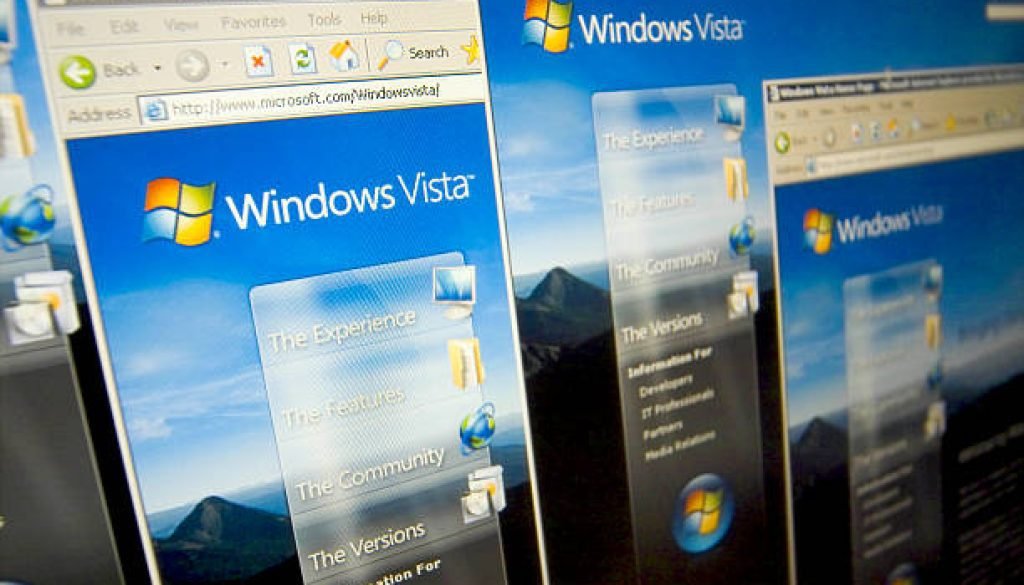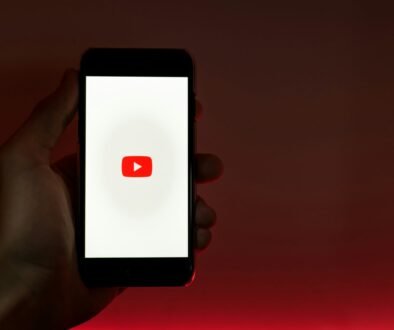Windows Vista: A Comprehensive Guide to Features and Functionality
Introduction
Windows Vista, introduced by Microsoft in January 2007, marked a significant advancement in the world of operating systems. This comprehensive guide will delve deeply into Windows Vista, providing an extensive overview of its key features, historical context, and the profound improvements it brought to the computing landscape.
Overview of Windows Vista
Windows Vista, also known as Windows NT 6.0, represented a critical leap forward from its predecessor, Windows XP. It came in several editions, including Home Basic, Home Premium, Business, Enterprise, and Ultimate, catering to diverse user needs.
Historical Context
To understand Windows Vista’s significance, we must consider the historical context. It emerged during a time of rapid technological evolution, with Microsoft’s primary focus being on enhancing user interface, security, and overall system performance.
Key Features and Improvements
Windows Vista introduced numerous groundbreaking features and improvements, revolutionizing the user experience:
- Aero Interface: The Aero (Authentic, Energetic, Reflective, and Open) interface redefined aesthetics in operating systems. It featured translucent window effects, live taskbar thumbnails, and fluid animations, making it a visual masterpiece.
- User Account Control (UAC): UAC was a pivotal security enhancement. It introduced a consent-based mechanism that required user approval for system changes, thus thwarting unauthorized access and bolstering malware protection.
- Windows Defender: Windows Vista incorporated Windows Defender, an integrated anti-malware solution. It shielded users from various threats, including viruses, spyware, and adware.
- Windows Search: Windows Vista’s revamped search functionality expedited file and document retrieval. It featured indexed searching, significantly improving the speed and efficiency of locating files.
Installation and Setup
Before diving into Windows Vista’s features, it’s crucial to navigate through the initial setup.
System Requirements
For a smooth installation, your computer needed to meet specific requirements: a 1 GHz processor, 1 GB of RAM, and 15 GB of available disk space.
Installation Process
The installation process involved booting from a DVD or CD, where users configured language preferences, time zone settings, and keyboard layouts, ensuring a personalized experience.
Activation and Registration
After installation, Windows Vista required activation to authenticate its legitimacy. Users could complete activation either online or via phone.
User Interface and Navigation
Once installed, users encountered Windows Vista’s visually captivating user interface.
Aero Interface
The Aero interface was responsible for the stunning translucent window effects, taskbar previews, and dynamic transitions. It created an engaging and immersive computing environment.
Start Menu and Taskbar
The Start Menu and Taskbar received a substantial overhaul. They were designed to enhance organization and accessibility, simplifying access to applications and documents.
Windows Explorer
Windows Explorer underwent a significant transformation. It offered an intuitive and streamlined approach to file management.
Sidebar and Gadgets
Vista introduced the Sidebar, a customizable area where users could place gadgets like weather updates, news feeds, and system resource monitors for quick access and at-a-glance information.
Managing Files and Folders
Windows Vista brought about significant improvements in file management.
File Organization and Navigation
File organization was made more efficient with the introduction of libraries and improved folder views, allowing for easier categorization and navigation.
Copying, Moving, and Deleting Files
Tasks such as copying, moving, and deleting files became more user-friendly, thanks to enhanced dialogs and options that simplified these processes.
Search and Advanced Search Options
The search functionality in Windows Vista was overhauled to enable users to locate files quickly using keywords and metadata, greatly enhancing productivity.
User Accounts and Security
User accounts and security were paramount in Windows Vista.
Creating and Managing User Accounts
Windows Vista provided robust tools for creating and managing user accounts, each with distinct privileges and access levels, ensuring efficient multi-user system management.
Passwords and Security Settings
Users had the capability to set passwords and configure security settings to protect their data and privacy effectively.
Windows Firewall and Security Center
Windows Vista included an improved Windows Firewall and a centralized Security Center that monitored and managed security settings, providing comprehensive protection.

For more information about Windows Vista, you can visit Windows Vista.
Programs and Applications
Windows Vista streamlined software management and updates.
Installing and Uninstalling Software
Installing and uninstalling software became more user-friendly, thanks to the Program Compatibility Assistant, which ensured compatibility and ease of use.
Compatibility Modes
Vista introduced compatibility modes, allowing users to run older software that might not function correctly otherwise, preserving compatibility with legacy applications.
Windows Updates and Patch Management
Automatic Windows Updates kept the system secure and up-to-date by providing timely patches and updates.
Networking and Internet
Windows Vista simplified networking and internet access.
Setting up a Network Connection
Configuring network connections, including wired and wireless, was made user-friendly and efficient.
Internet Explorer and Web Browsing
Internet Explorer, as the default web browser, offered a safer and more robust browsing experience, including advanced security features.
Email and Messaging
Windows Vista included Windows Mail for email and Windows Meeting Space for collaborative work, enhancing communication and productivity.
Multimedia and Entertainment
Windows Vista catered to multimedia and entertainment enthusiasts.
Windows Media Player
Windows Media Player offered an improved media playback experience, supporting various media formats and features for organizing and enjoying multimedia content.
Media Center and DVD Playback
Media Center provided users with a comprehensive multimedia hub for managing and enjoying digital entertainment, including DVR capabilities. Vista also enhanced DVD playback for an immersive cinematic experience.
Games and Entertainment Options
Windows Vista included a wide range of games and entertainment options, with DirectX 10 supporting improved gaming graphics for a more immersive gaming experience.
Troubleshooting and Maintenance
Like any operating system, Windows Vista had its share of issues.
Common Issues and Error Messages
Users encountered common issues and error messages, often resolvable through online resources, user communities, and Microsoft support.
System Restore and Backup
System Restore allowed users to revert to previous system states, aiding in the resolution of system issues, while Backup and Restore Center facilitated automatic backups for data preservation.
Disk Cleanup and Defragmentation
Regular disk cleanup and defragmentation ensured optimal system performance and responsiveness.
Frequently Asked Questions (FAQs)
What are the system requirements for Windows Vista?
To install Windows Vista, your computer should have at least a 1 GHz processor, 1 GB of RAM, and 15 GB of available disk space.
How do I upgrade from a previous Windows version to Vista?
You can upgrade to Windows Vista from a previous version through the installation process, but it’s essential to ensure your system meets the minimum requirements and that you have a valid product key.

What is User Account Control (UAC) and how does it work?
User Account Control (UAC) is a security feature that prompts users for permission before making system changes. It adds an extra layer of security against unauthorized access and malicious software by requiring user consent.
Multiple Choice Questions (MCQs)
A. Which Windows Vista feature is responsible for the translucent window effects?
- Aero Interface
- Start Menu
- Sidebar
- Taskbar
Answer: 1. Aero Interface
B. What tool can be used to schedule automatic backups in Windows Vista?
- System Restore
- Windows Firewall
- Backup and Restore Center
- Disk Cleanup
Answer: 3. Backup and Restore Center
C. Which program is the default web browser in Windows Vista?
- Internet Explorer
- Mozilla Firefox
- Google Chrome
- Safari
Answer: 1. Internet Explorer
Conclusion
Windows Vista stands as a pivotal milestone in the realm of operating systems, bringing about a captivating visual experience, enhanced security, and improved functionality. Its legacy endures in subsequent technological advancements. However, as technology progresses, it’s vital to transition to newer operating systems for enhanced security, features, and ongoing support. Windows Vista will always be remembered for its role in shaping the computing landscape.
Additional Links
- Windows Vista Wikipedia: Wikipedia provides an extensive article on Windows Vista, offering historical context, technical details, and a comprehensive overview of the operating system’s features and development.
- Windows Vista Community: Microsoft’s community forum for Windows Vista allows users to seek help, share experiences, and find solutions to common issues related to the operating system.
- Windows Vista Themes and Wallpapers: For those interested in customizing the appearance of their Windows Vista interface, this link offers a collection of themes and wallpapers that can enhance the visual experience.
- Windows Vista Security Updates: Users looking for security updates and patches for Windows Vista can access the Microsoft Update Catalog through this link.