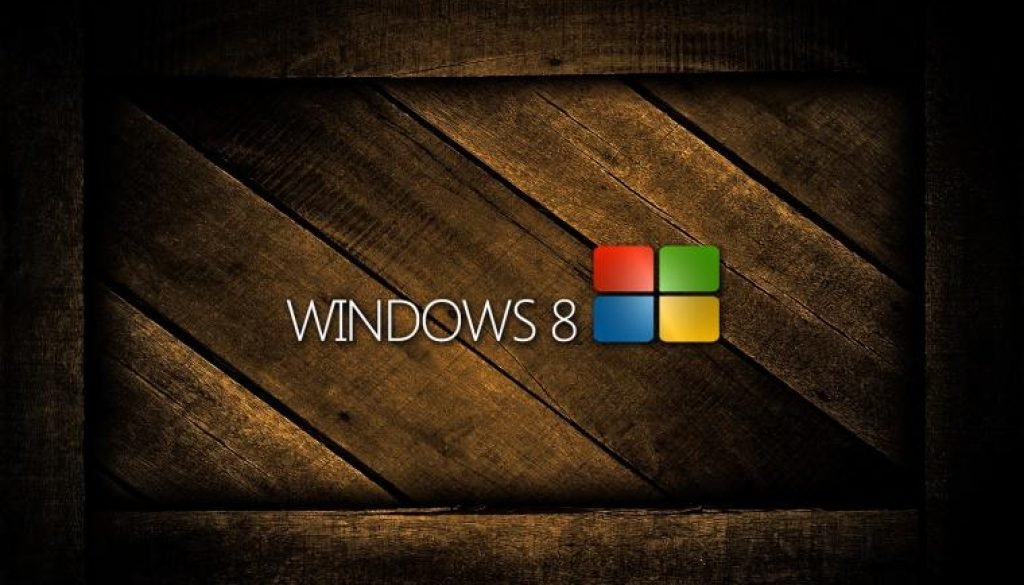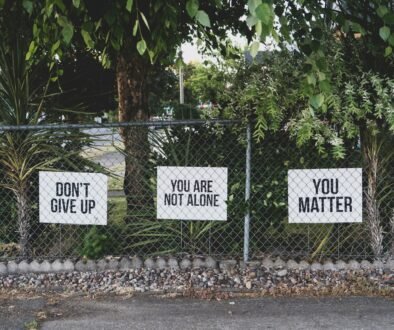Windows 8: Revealing the Transformation – An Exhaustive Exploration of Windows 8
Introduction
In the ever-evolving realm of operating systems, the emergence of Windows 8 in 2012 marked a watershed moment in the annals of personal computing. Devised and unleashed by Microsoft, this iteration was far from a mere iteration; it symbolized a bold deviation from established norms, ushering in a new era of user interaction and functionality. Windows 8, unlike its antecedents, harbored no contentment in merely refining the status quo; it aspired to redefine it entirely. The purpose of this blog post is to furnish you with an all-encompassing journey through the labyrinthine world of Windows 8, from its inception to its profound influence on the computing landscape.
At its core, Windows 8 stood as a daring experiment, a venture into harmonizing the traditional desktop milieu with the burgeoning touchscreen technology of its time. The outcome was an operating system that dared to challenge conventions, thereby eliciting both fervent admiration and vehement criticism while inexorably molding the trajectory of forthcoming Windows incarnations.
Within the confines of this blog post, we shall embark on a meticulous examination of the pivotal features that distinguished Windows 8, scrutinize the alterations in its interface that incited both elation and controversy, delve into its augmented security measures, and ruminate on the reception it garnered from the discerning tech community. Furthermore, we shall traverse the expanse of its support lifecycle, culminating in its eventual relegation to the archives of computing history.
So, accompany us on this sojourn as we unfurl the multifaceted tapestry of Windows 8, an epochal chapter in the ceaseless evolution of personal computing.
For information about Windows 7: Unraveling the Timeless Enchantment of Windows 7: An Exhaustive Exploration
What Defines Windows 8?
In the perpetually evolving realm of computer operating systems, Windows 8 emerged as a transformative milestone. Launched into the world by Microsoft in 2012, it stood not as a mere iteration in the Windows lineage but as a groundbreaking departure from the familiar. At its essence, Windows 8 represented a bold endeavor, seeking to reimagine the manner in which users interacted with their computing devices. In stark contrast to its predecessors, which primarily catered to traditional desktop and laptop configurations, Windows 8 emerged as a forward-looking OS meticulously crafted to bridge the chasm between personal computers and the touchscreen devices of the era, such as tablets.
The pièce de résistance of Windows 8 was its Metro User Interface (UI), distinguished by its strikingly contemporary and visually captivating tile-based design. This interface was meticulously optimized for touch input, embodying Microsoft’s vision of a more intuitive and responsive computing experience. Laden with vibrant live tiles, offering real-time information updates and a customizable Start Screen, Windows 8 afforded users a dynamic and personalized approach to interfacing with their devices. The conventional Start Menu was supplanted by the Start Screen, replete with live tiles that facilitated swift access to applications and essential information, all tailored to the individual user’s preferences.
A quintessential element of Windows 8 was the introduction of the Charms Bar, discreetly accessible from the right-hand side of the screen. This innovative feature streamlined access to fundamental system functions, such as search, sharing, and settings, thereby enhancing navigation in terms of both intuitiveness and efficiency. The advent of the Windows Store, a centralized repository for the acquisition and installation of applications akin to mobile app stores, expanded the horizons of possibilities for users, granting them effortless access to a plethora of both free and paid applications, enriching their computing experience.
Performance enhancements constituted another feather in the cap of Windows 8, boasting expedited boot times and more efficient resource management. This, in turn, rendered the operating system a nimble and highly responsive platform, particularly when harmonized with contemporary hardware. In essence, Windows 8 was more than a mere operating system; it was a bold vision for the future of computing. It encapsulated Microsoft’s unwavering commitment to adapting to the evolving technological landscape, catering to the sensibilities of traditional desktop adherents while extending an olive branch to those who had embraced the touchscreen revolution.
Whether met with open-armed enthusiasm or greeted with trepidation, Windows 8 undeniably etched an indelible mark on the annals of operating systems, serving as the bedrock for subsequent innovations and refinements within the Windows lineage.
Certainly, let us delve deeper into the facets of Windows 8, accompanied by its associated topics:
Windows 8 Characteristics
3.1 The Metro User Interface (UI)
At the epicenter of Windows 8’s metamorphosis lay the Metro UI, an audacious departure from the conventional Windows interface. It constituted a visual overhaul characterized by its emphasis on simplicity, elegance, and user-friendliness. The Metro UI presented information and applications through a sleek, tile-based format, imbuing the interface with a pristine and dynamic aesthetic.
• Tiles: The Metro UI featured live tiles, transcending the realm of static icons. These dynamic tiles displayed real-time information and updates, including weather forecasts, email notifications, and social media feeds. Users possessed the liberty to personalize and resize these tiles, arranging them on the Start Screen for expeditious access to their most frequently used applications and widgets.
• Touch-Centric Design: The Metro UI was meticulously tailored for touchscreen interfaces, underlining Windows 8’s compatibility with tablets and touchscreen-enabled laptops. Swipe gestures, pinch-to-zoom functionality, and tap interactions were seamlessly integrated into the navigation paradigm.
3.2 The Start Screen
Supplanting the conventional Start Menu, the Start Screen stood as a central facet of Windows 8’s interface.
• Live Tiles: As previously elucidated, the Start Screen was bedecked with live tiles, serving as conduits for real-time information dissemination. This dynamic approach to app icons enabled users to remain updated without necessitating the launch of individual applications.
• Personalization: The Start Screen’s allure lay in its capacity for personalization. Users wielded the ability to curate the Start Screen to their precise specifications, rearranging tiles, altering their dimensions, and selecting bespoke background imagery. This inherent customization guaranteed that the Start Screen bore the imprints of individual preferences.

3.3 The Charms Bar
The Charms Bar, discreetly poised on the right-hand edge of the screen, emerged as an innovative feature, furnishing expedited access to indispensable system functions.
• Search: The Search charm endowed users with the capability to quest for applications, files, and settings across the entire system, affording a potent tool for expeditious information retrieval.
• Share: The Share charm streamlined the process of content sharing between applications, facilitating the seamless dissemination of photos, web pages, and diverse forms of data.
• Settings: The Settings charm simplified the task of configuring system settings, spanning network configuration, display preferences, and power management, all within easy reach, enhancing the overall user experience.
3.4 Windows Store
The Windows Store revolutionized the distribution of apps and software for Windows 8. • App Ecosystem: The Windows Store boasted a vast array of apps spanning diverse categories such as productivity, entertainment, education, and more. Users had effortless access to explore and download apps.
• Enhanced Security: The Windows Store implemented stringent security measures, meticulously vetting apps to mitigate the risk of malware. This ensured a significantly safer user experience compared to acquiring software from third-party sources.
3.5 Improved Performance
Windows 8 ushered in a series of performance enhancements, rendering it a more nimble and responsive operating system.
• Swift Boot Times: Windows 8 streamlined its boot process, substantially reducing startup times. This swift transition allowed users to promptly engage in work or play.
• Astute Resource Management: The operating system exhibited enhanced proficiency in managing system resources, resulting in seamless multitasking and an overall performance boost, especially when concurrently running multiple applications.
• Hardware Synergy: Windows 8 was meticulously engineered to leverage modern hardware to the fullest extent, optimizing compatibility with cutting-edge processors, graphics cards, and storage devices.
Compatibility and System Requirements
Windows 8 was meticulously crafted to be both versatile and accessible, catering to a wide spectrum of users and devices. To ensure widespread adoption, Microsoft established specific system requirements while diligently preserving compatibility across various hardware configurations. System Requirements:
- Processor: A minimum 1 GHz processor was mandated for Windows 8, guaranteeing operability across a spectrum of CPUs, from older models to cutting-edge high-performance chips.
- RAM: A modest 2 GB of RAM was the baseline requirement, enabling numerous existing computers to transition to Windows 8 without necessitating extensive hardware upgrades.
- Hard Drive Space: Users were obliged to allocate a minimum of 20 GB of free hard drive space for Windows 8 installation, aligning with the expanding dimensions of operating systems and applications.
- Graphics Card: Windows 8 mandated a DirectX 9 graphics device with WDDM (Windows Display Driver Model) 1.0 driver support. This ensured the seamless handling of graphics-intensive tasks and the fluid operation of the Metro UI.
For information about Computer Software : The Evolution of Computer Software: From Punch Cards to Artificial Intelligence
Security Enhancements in Windows 8
Windows 8 introduced several security features and enhancements to provide users with a safer and more secure computing environment. These improvements aimed to protect against a range of threats, from malware and viruses to unauthorized access.
- Secure Boot: Secure Boot was a significant security feature introduced with Windows 8. It ensured that the system only booted from trusted, digitally-signed bootloader code, drivers, and operating system files. This prevented malware or unauthorized code from tampering with the boot process, protecting the system’s integrity from the start.
- Windows Defender: Windows Defender, previously available as a separate download, was integrated into Windows 8 as the default antivirus and anti-malware solution. It provided real-time protection against viruses, spyware, and other malicious software. While it wasn’t as feature-rich as some third-party antivirus software, it offered essential protection for users.
- SmartScreen Filter: The SmartScreen Filter, integrated into Windows 8’s Internet Explorer and system-wide file downloads, provided protection against malicious websites and potentially harmful downloads. It would warn users when they attempted to access suspicious websites or download files that hadn’t been commonly downloaded and were potentially dangerous.
- BitLocker Drive Encryption: BitLocker was primarily available in the Windows 8 Pro and Enterprise editions, offering a robust solution for encrypting entire hard drives or removable storage devices. This feature protected data from unauthorized access, even if the physical device was lost or stolen.
- Improved Windows Firewall: Windows 8 enhanced the built-in firewall, providing better protection against incoming and outgoing threats. The firewall could be customized to allow or block specific applications and network traffic, improving security without relying on third-party firewall software.
- User Account Control (UAC): Windows 8 improved UAC, prompting users for permission when making changes that could affect system settings or installed software. This helped prevent unauthorized changes and reduced the risk of malicious software making alterations without the user’s knowledge.
- Enhanced Malware Resistance: Windows 8 incorporated technologies like Address Space Layout Randomization (ASLR) and Data Execution Prevention (DEP) to make it more resilient against malware, making it harder for attackers to exploit vulnerabilities.
- Secure Connectivity: Windows 8 improved network security by supporting newer encryption protocols like TLS 1.2, ensuring secure data transmission over the internet.
- Windows Store Security: Applications in the Windows Store underwent security vetting to ensure they met Microsoft’s security standards, reducing the risk of malicious code in apps.
- Microsoft Account Integration: Windows 8 encouraged linking Windows accounts with Microsoft accounts, enhancing overall security and enabling better password management and account recovery options.
File History and Windows 8.1 Update
In the annals of Windows history, the advent of Windows 8 ushered in two noteworthy innovations that left an indelible mark on the operating system landscape: File History and Windows 8.1 Update. These distinctive features, in their own way, addressed the perennial concerns of safeguarding data and refining the user experience. Let us embark on a journey through the labyrinthine intricacies of these remarkable components.
File History: Safeguarding Your Precious Data
Continual Data Fortification: File History, a paragon of unceasing vigilance, undertook the arduous task of perpetually and autonomously preserving files ensconced within user libraries, cherished contacts, beloved favorites, and the venerable desktop. This archival vigilance, punctuated by regular intervals, meticulously recorded alterations to files, ensuring that even the most ephemeral changes remained etched in the annals of digital history.
Facile File Resurgence: A veritable lifesaver, File History bestowed upon users the power to resurrect prior incarnations of files or resuscitate those unceremoniously exiled to the abyss of deletion. This salient attribute emerged as a veritable panacea for the inadvertent and deleterious file alterations.
Custom Tailoring: File History, recognizing the discerning nature of its patrons, extended a proverbial olive branch of customization. Parameters, such as the cadence of backups, the temporal longevity of archived files, and the sanctified repositories thereof, became the canvases upon which user preferences painted their unique strokes.
The Elysian Haven of External Drive: Those seeking sanctuary for their precious data found solace in File History’s accommodating embrace. It permitted the judicious configuration of backups to external drives, erecting an additional bulwark against the vicissitudes of data misfortune.
The Epochs of Versioning: File History, akin to a temporal soothsayer, maintained a compendium of epochs for each file. This chronicle facilitated temporal traversal, enabling users to retrieve specific iterations of documents or files, thus etching a resplendent tapestry of change.
Harmonious Integration with Libraries: File History, like a virtuoso in harmonious symphony, seamlessly melded with Libraries, imbuing the process of including vital files and directories in its embrace with consummate ease. The act of adding or subtracting folders from Libraries imbued users with the liberty to safeguard their most sacred data.

Windows 8.1 Update: A Reinvigorated Experience
Resurgence of the Start Button: Windows 8.1’s pièce de résistance lay in the revival of the iconic Start button, a beacon guiding users through the labyrinthine digital cosmos. Though not a resurrection of the classical Start Menu, it served as a portal to the Modern UI, juxtaposed against the backdrop of the traditional desktop, offering swift access to indispensable system levers.
The Enigma of Desktop Boot: A harbinger of familiarity, Windows 8.1 presented the enigma of desktop booting—an option that propelled users directly into the comforting embrace of the desktop environment, sidestepping the ostensibly intimidating Start Screen.
Eccentricities of Personalization: With Windows 8.1, the realm of personalization burgeoned, affording users the leeway to imbue their Start Screens with a kaleidoscope of tile sizes, beguiling background vistas, and a cornucopia of colors. It metamorphosed the interface into an exquisite tapestry of individual preferences.
The Quintessence of Enhanced Search: The annals of search were enriched with Windows 8.1’s augmented search paradigm, a cosmic query encompassing files and the web, yielding a cornucopia of knowledge. Results unfurled in a user-centric tableau, evoking seamless comprehension.
The Symbiotic Dance of App Integration: Windows 8.1 fostered a harmonious union between desktop and Modern UI apps, inviting them to waltz in synchronous elegance. Users, with deft dexterity, could resize and reposition these digital denizens at will, orchestrating a symphony of multitasking.
Snap View’s Artful Mastery: Snap View, the artful masterstroke, underwent a metamorphosis in Windows 8.1, permitting the prodigious artistry of running Modern UI apps within petite windows on the venerable desktop—a veritable rhapsody of multitasking.
Internet Explorer 11:
The Crowning Jewel: Nestled within Windows 8.1’s treasure trove was Internet Explorer 11—a paragon of swiftness, an exemplar of adherence to standards, and a sentinel guarding the digital realm. It was exquisitely crafted to harmonize with touchscreen interfaces and the Modern UI.
SkyDrive’s Ascendance: Windows 8.1 heralded an ascendance in SkyDrive integration, a felicitous union that bestowed upon users the power to traverse the ethereal corridors of their SkyDrive vaults with unparalleled grace. Files flowed freely between realms, transcending the mundane shackles of devices.
Security’s Dauntless March: The bastion of security, Windows 8.1, continued the dauntless march commenced by its predecessor. Robust sentinels such as an augmented Windows Defender and impregnable fortifications around Windows Store apps stood sentinel against digital malevolence.
Windows Store’s Metamorphosis: The Windows Store itself underwent a renaissance within Windows 8.1’s domain. It unfolded the scroll of better app discovery, order in app hoarding, and the portal to fresher offerings—a veritable bazaar of digital delights.
Performance’s Flourishing Sonata: Windows 8.1, the virtuoso of performance, serenaded users with a flourishing sonata of optimizations. The symphony resonated with the strains of alacrity and the stability of a reliable and responsive ecosystem.
The Cacophony of Criticisms in Windows 8’s Wake
- A Melange of Interface Paradigms: Windows 8’s most vociferous critic bemoaned the abrupt departure from convention. The introduction of the Modern UI, replete with its tile-based Start Screen and the imposing full-screen applications, felt discordant to those ensconced in the bosom of the familiar desktop interface.
- The Lament of the Missing Start Button: The vanishing act of the Start button from the desktop theater elicited a cacophonous lament. Users pined for the erstwhile gateway to applications, settings, and files, resulting in befuddlement and vexation.
- The Dichotomy of Dual Interfaces: Windows 8’s dual-interface duality, with its Modern UI and the traditional desktop milieu, engendered a sense of disjunction. Users were often ensnared in the quagmire of toggling between these divergent realms, a deterrent to seamless workflow.
- The Abyss of App Scarcity: In its nascent phase, the Windows Store languished in the shadow of its peers, like iOS and Android. The dearth of applications was a glaring lacuna, particularly for users shackled to specific software not yet ensnared within the Windows Store’s embrace.
- The Pedagogic Challenge: The seismic shifts within Windows 8 demanded users to unlearn the art of routine tasks—accessing system settings and applications, for instance. This pedagogic challenge posed a formidable hurdle, eliciting frustration and resistance to adaptation.
- Hardware’s Qualm: Windows 8’s siren call for touchscreen input exacted a toll on aging hardware. These erstwhile stalwarts found themselves ill-equipped to navigate the new OS effectively, a predicament that bred performance woes.
- The Desktop’s Lament: Desktop-centric users, habituated to the comforting bosom of mouse and keyboard, bemoaned Windows 8’s apparent predilection for touchscreens, an affront to the traditional desktop and laptop sanctuaries.
The Heterogeneous Reception of Windows 8
- A Symphony of Mixed Reception: Windows 8 stood astride the stage, eliciting a symphony of responses. Some extolled its avant-garde design, enhanced performance, and innovative attributes, while others grieved the metamorphosis of the user interface.
- The Aria of Performance Pinnacle: Windows 8, in its zenith, orchestrated a symphony of performance. Faster boot times, judicious resource management, and the embrace of modern hardware were the crescendos of this sonata.
- Touchscreen’s Sonnet: Windows 8, an apostle of touchscreen integration, aligned with the ascendant tablet and touch-enabled devices. The Modern UI, a tactile marvel, resonated harmoniously with touchscreen interfaces.
- The Shield of Security: The bastion of security, fortified by features like Secure Boot and enhanced antivirus integration, assuaged the anxieties of those concerned with digital security.
- The Overture of the App Store: The launch of the Windows Store heralded a centralized forum for app distribution, viewed as a laudable endeavor. Developers reveled in the prospect of crafting Modern UI apps, engendering a burgeoning ecosystem.
- The Coda of Incremental Updates: Microsoft, as a custodian of user feedback, responded with iterative updates, Windows 8.1 being the magnum opus. The return of the Start button and the desktop boot option found favor with those yearning for familiarity.
The Lifecycle of Windows 8:
Windows 8, a groundbreaking creation by Microsoft, made its debut on October 26, 2012, signifying a notable departure from its predecessors in the Windows operating system lineage. This iteration was marked by the introduction of the Modern UI, a bold and touchscreen-centric design paradigm that deviated substantially from the traditional desktop interface that had become second nature to users over the years.
In its initial phase, Windows 8 enjoyed the embrace of mainstream support, a period that extended until January 9, 2018. During this span, Microsoft diligently dispensed regular updates, security fortifications, and bug ameliorations. This phase was not solely confined to maintenance; it also witnessed the infusion of feature enhancements, further solidifying Windows 8’s position in the technological landscape.
Following the curtain call on mainstream support, Windows 8 embarked on the extended support journey, which endured until January 10, 2023. This phase bore the responsibility of safeguarding system security, focusing on critical vulnerabilities through security updates and patches. However, the era of complimentary non-security updates and feature enrichments came to a close.
For those entities that demanded perpetual support beyond the realm of extended support, Microsoft proffered the option of paid extended support. This avenue allowed organizations to perpetuate the receipt of vital security updates, albeit in exchange for a fee.
As the clock struck January 10, 2023, it marked the unequivocal end of the road for extended support, sounding the death knell for Windows 8. Beyond this juncture, Microsoft ceased bestowing complimentary security updates and bug rectifications, leaving vulnerabilities to fester without recourse to customary updates.
This watershed moment was fraught with security implications, rendering Windows 8 an unsuitable choice for everyday use. The absence of a protective mantle meant that new vulnerabilities could emerge unchecked; presenting a palpable risk to those who dared to tread in the realm of this outdated operating system.
The clarion call resounded—migration to supported operating systems became an imperative for those seeking the sanctity of a secure and up-to-date computing milieu. Windows 8.1, along with subsequent iterations such as Windows 10 and Windows 11, beckoned as prudent choices to navigate this treacherous terrain.
Windows 8’s sunset also signaled the cessation of a stream of non-security updates and feature innovations. Users and organizations bidding adieu to this erstwhile platform were effectively left behind, missing out on the cascade of new features and enhancements that later iterations unveiled.
However, it’s noteworthy that certain embedded systems, such as those deployed in manufacturing and industrial niches, continued to enjoy extended support for Windows 8. These specialized enclaves operated under unique support arrangements, boasting extended lifecycles.
In retrospection, Windows 8’s arrival in 2012 triggered a seismic shift in the Windows ecosystem. The introduction of the Modern UI and its touchscreen-centric ethos sowed the seeds for subsequent renditions like Windows 8.1 and Windows 10. These sequels not only refined the user experience but also laid to rest many of the initial qualms and quandaries, ushering in a new era of computing.
Conclusion
In conclusion, the denouement of Windows 8’s support journey serves as a salient reminder of the inexorable march of technology. It underscores the cardinal importance of keeping abreast of these metamorphoses, lest one be left adrift in the turbulent sea of obsolescence. Users and organizations entrenched in Windows 8 were well-advised to chart a course towards more contemporary shores, safeguarding not only their security but also availing themselves of the panoply of innovations that newer operating systems unfurled.
Frequently Asked Questions (FAQs)
- What Constitutes Windows 8?
Windows 8 stands as a prodigious creation birthed by Microsoft. Emerging onto the scene in 2012, it succeeded Windows 7, ushering in a novel era with the advent of the Modern UI or Metro.
- Unpacking the Modern UI:
The Modern UI, also recognized as Metro, constitutes the canvas upon which Windows 8 was painted. Its hallmark lay in the mosaic of live tiles and an interface meticulously tailored for seamless interaction with touchscreen devices.
- The Saga of the Start Button:
While the Start button endured in Windows 8, its functionality was notably circumscribed in comparison to earlier Windows iterations. Its primary purpose lay in ushering users into the hallowed precincts of the Start Screen, the epicenter of the Modern UI.
- Windows 7 to Windows 8 Transition:
Indeed, the passage from Windows 7 to Windows 8 was conceivable through the acquisition of a Windows 8 upgrade license, coupled with adherence to the prescribed upgrade protocol.
- Deciphering the Enigma of Live Tiles:
Live Tiles, dynamic entities on the Start Screen, unfurled real-time information from applications, bestowing users with immediate access to pertinent data sans the need to delve into the respective apps.
- The Cessation of Mainstream Support:
Mainstream support for Windows 8 bid adieu on January 9, 2018, marking a pivotal juncture in its lifecycle.
- The Elegance of File History:
Within Windows 8’s arsenal, File History stood as a veritable bulwark against data loss, continuously archiving files within user libraries, proffering facile retrieval of prior iterations or resurrecting inadvertently deleted files.
- Windows 8’s Support Epoch:
The epoch of extended support for Windows 8 demanded a toll for safeguarding the bastion of system security through extended security updates.
Multiple Choice Questions (MCQs)
- What Constitutes the Principal User Interface in Windows 8?
a) Desktop Mode
b) Commencement Menu
c) Modern UI (Metro)
d) Charms Bar
Answer: c) Modern UI (Metro)
- When Did the Curtain Fall on Mainstream Support for Windows 8?
a) January 10, 2015
b) January 9, 2018
c) January 8, 2020
d) It is Still Ongoing
Answer: b) January 9, 2018
- The Utility of Live Tiles in Windows 8 Lies in What?
a) Displaying Static Icons
b) Showcasing Real-time Information from Applications
c) Organizing Files and Folders
d) Providing Shortcuts to Websites
Answer: b) Showcasing Real-time Information from Applications
- Which Feature in Windows 8 Facilitated Continuous File Backup and Recovery?
a) File Explorer
b) Task Manager
c) File History
d) Windows Defender
Answer: c) File History
- What Phase Follows Mainstream Support for Windows 8?
a) End of Life
b) Extended Support
c) Mainstream Maintenance
d) Feature Update
Answer: b) Extended Support
Additional links:
- Wikipedia – Windows 8:
- PCMag – Windows 8 Review:
- CNET – Windows 8 Coverage: