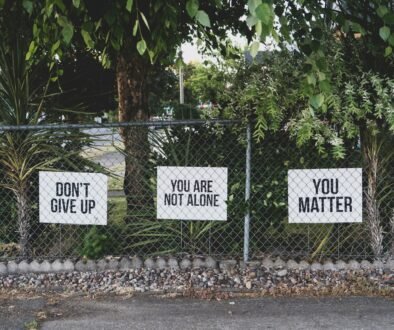Ensuring Smooth Updates: A Guide for OS Upgrades
Introduction
Keeping your computer’s operating system up-to-date is crucial for optimal performance and security. Regular updates provide bug fixes, security patches, and new features that enhance your overall computing experience. In this guide, we will walk you through the essential steps to update your computer’s operating system seamlessly.
Step 1: Check for Updates
The first step in updating your operating system is to check for available updates. Most operating systems have a built-in update feature that allows you to easily check for and install updates. For Windows users, you can go to the “Settings” menu and click on “Update & Security” to check for updates. Mac users can click on the Apple menu and select “Software Update.” Linux users can use the package manager specific to their distribution to check for updates.
Step 2: Backup Your Data
Before proceeding with any software update, it is crucial to back up your data. While updates are generally safe, there is always a small risk of data loss or system instability. By backing up your data, you can ensure that your important files and documents are safe in case anything goes wrong during the update process. You can use external hard drives, cloud storage services, or backup software to create a backup of your data.
Step 3: Read Release Notes
When an update is available, it is essential to read the release notes provided by the operating system’s developer. Release notes contain information about the changes and improvements included in the update. By reading the release notes, you can gain insights into the new features, bug fixes, and security enhancements introduced in the update. This information can help you understand the potential impact of the update on your system.
Step 4: Download and Install

Once you have checked for updates, backed up your data, and familiarized yourself with the release notes, it’s time to download and install the update. Depending on the size of the update and your internet connection speed, this process may take some time. It is recommended to have a stable internet connection during the download and installation process to avoid any interruptions.
Step 5: Restart Your Computer
After the update is successfully installed, it is essential to restart your computer. Restarting allows the operating system to apply the changes and updates properly. It is common for some updates to require a restart to take effect fully. Make sure to save any ongoing work before restarting your computer to avoid data loss.
For more Information: Windows 10:The Evolution of Windows Operating Systems
Step 6: Post-Update Checks
Once your computer has restarted, it is a good practice to perform some post-update checks. Check if all your applications and peripherals are working correctly. Sometimes, updates can cause compatibility issues with certain software or hardware. If you encounter any issues, try updating the affected software or drivers to the latest version. If the problem persists, you may need to seek assistance from the software or hardware manufacturer.
Step 7: Enable Automatic Updates
To ensure that your operating system stays up-to-date in the future, it is recommended to enable automatic updates. This feature allows your computer to download and install updates automatically, ensuring that you have the latest bug fixes and security patches without manual intervention. However, it is still essential to periodically check for updates manually, especially for critical security updates.
Conclusion
Updating your computer’s operating system is a vital task to ensure optimal performance and security. By following the steps outlined in this guide, you can update your operating system seamlessly. Remember to check for updates regularly, back up your data, read release notes, download and install updates, restart your computer, perform post-update checks, and enable automatic updates. By keeping your software up-to-date, you can enjoy a smooth and secure computing experience.
Reference
- How to Update Your Computer | Crucial.com
- Basic Computer Skills: How to Update Your Software
- Update Windows