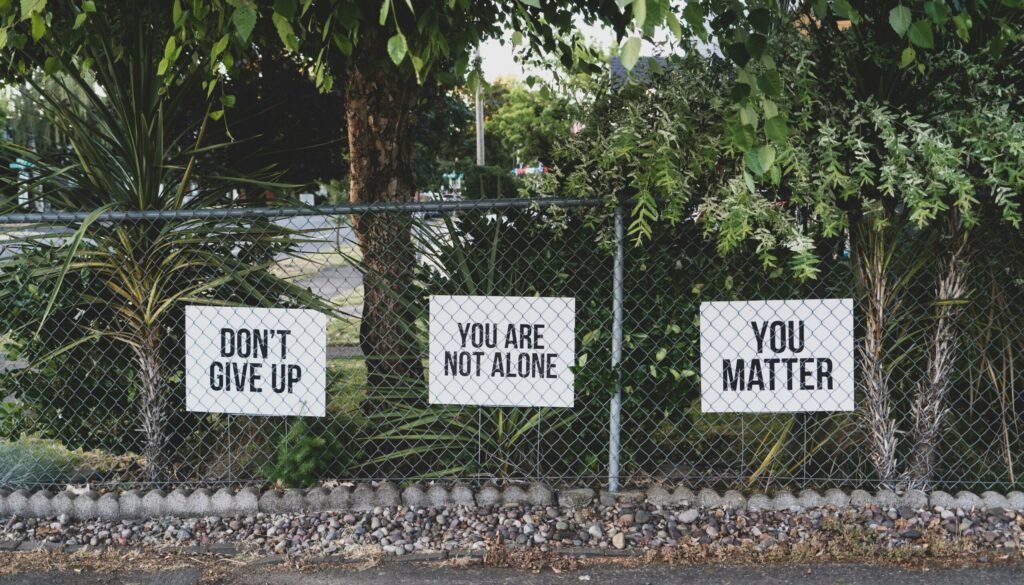How to Recover Deleted Photos from Android
Understanding the Basics of Photo Recovery on Android
When a photo is deleted from an Android device, it is not immediately erased from the storage medium. Instead, the Android operating system marks the space occupied by the deleted file as available for new data. This process, often referred to as a ‘soft delete,’ means that the actual data remains on the device until it is overwritten by new information. This characteristic is crucial for photo recovery, as it allows specialized software to retrieve the deleted files before they are permanently lost.
The speed at which recovery actions are taken significantly impacts the likelihood of successfully retrieving deleted photos. The longer you wait, the higher the chance that new data will overwrite the deleted files, making recovery impossible. Therefore, it is important to act quickly when you realize that a photo has been accidentally deleted.
Android devices typically store photos in either internal memory or on an SD card. The method used for recovery can vary depending on where the photos were originally saved. Recovery from internal memory may require rooting the device, which can void warranties and pose security risks. On the other hand, recovering photos from an SD card is generally less complicated and can often be done using widely available software tools.
Some Android devices come with built-in recovery features that can simplify the process. For instance, Google Photos includes a ‘Trash’ or ‘Bin’ folder where deleted photos are temporarily stored for up to 60 days before being permanently deleted. During this period, users can easily restore deleted photos directly from the ‘Trash’ folder, providing a straightforward and user-friendly recovery option.
Understanding these fundamental aspects of photo recovery on Android devices can significantly improve your chances of successfully retrieving lost photos. By acting quickly and knowing the storage location of your photos, you can employ the most effective recovery methods available.
Methods and Tools for Recovering Deleted Photos
When it comes to recovering deleted photos from an Android device, there are primarily two effective methods: using recovery software and utilizing cloud backups. Each method has its own set of tools, advantages, and potential drawbacks. Understanding these can help you choose the most suitable approach for your situation.
Recovery Software
Several third-party apps and desktop software are designed to recover deleted photos from Android devices. Popular options include DiskDigger, Dr.Fone, and EaseUS MobiSaver. These tools are renowned for their effectiveness and user-friendliness.
DiskDigger: This app can recover photos from both internal storage and SD cards. After installing the app, a simple scan can retrieve lost images. The free version allows recovery of photos and videos, while the Pro version offers additional features like recovering other file types.
Dr.Fone: Known for its comprehensive data recovery capabilities, Dr.Fone supports a wide range of file types, including photos. To use it, connect your Android device to a computer, run the software, and follow the step-by-step instructions to scan and restore deleted photos.
EaseUS MobiSaver: This tool offers a straightforward interface and supports recovery from both internal storage and SD cards. It also requires a computer connection and offers a free trial version with limited functionality.
Cloud Backups
Cloud backups offer a more straightforward and often more reliable method to recover deleted photos. Services like Google Photos, Dropbox, and OneDrive automatically sync your photos if enabled.
Google Photos: If you have Google Photos backup enabled, simply open the app, go to the “Trash” folder, and restore the photos within 60 days of deletion.
Dropbox: Similar to Google Photos, Dropbox retains deleted files in the “Trash” for 30 days. Navigate to the “Deleted files” section and restore your photos.
OneDrive: OneDrive stores deleted items in the “Recycle Bin” for 30 days. Access the bin, select the photos, and restore them.
Read about: Cloud Computing
Pros and Cons
Each recovery method has its pros and cons. Recovery software often requires root access, which can void warranties or risk further data loss due to overwriting. However, they can recover a wide range of file types and may retrieve photos not backed up to the cloud.
Cloud backups are typically safer and more reliable, but they depend on prior configuration and available storage space. They also offer limited time frames to recover deleted items.
Preventing Future Photo Loss
To avoid future photo loss, enable automatic backups on your device using services like Google Photos or OneDrive. Regularly check that backups are running correctly and consider using reliable photo management apps. These practices can ensure your photos are always safe and easily recoverable.