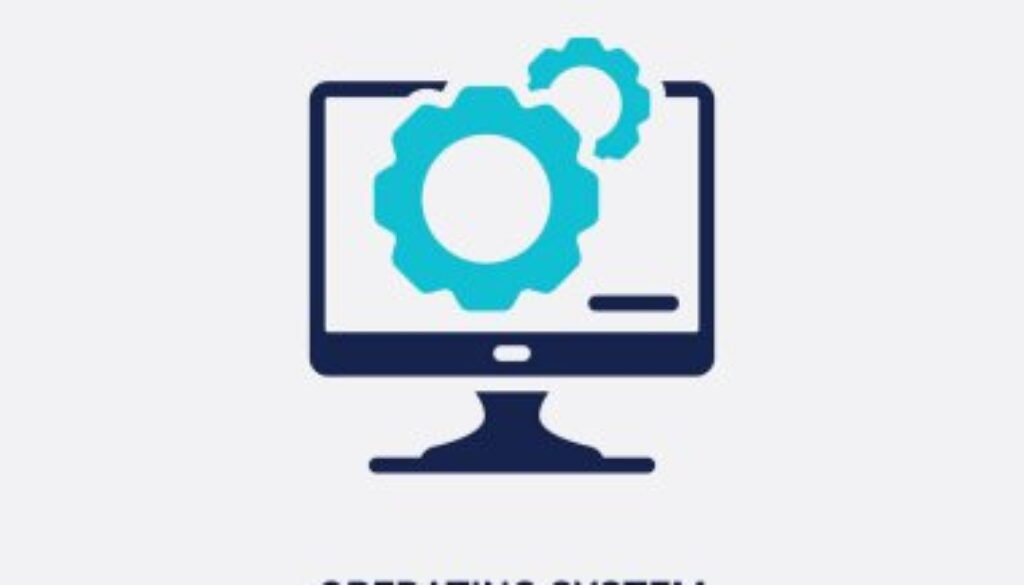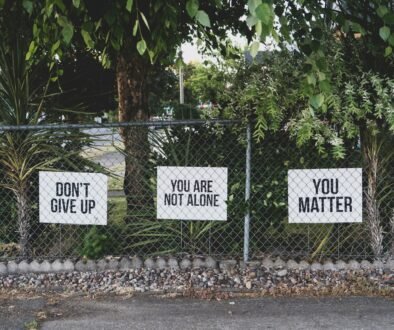Top 10 Operating System Maintenance Tips
In today’s digital age, where our lives are increasingly dependent on computers and devices, keeping your operating system (OS) well-maintained is essential. Whether you’re using Windows, macOS, or Linux, regular maintenance ensures smooth operation, optimal performance, and enhanced security. Here are our expert tips to help you keep your OS in top condition effortlessly.
1. Regular Updates
One of the most crucial aspects of OS maintenance is staying up-to-date with software updates. Operating system updates often include security patches, bug fixes, and performance enhancements. Make sure to enable automatic updates to ensure you’re always running the latest version of your OS and applications.
2. Disk Cleanup
Over time, your hard drive accumulates temporary files, caches, and other unnecessary data, which can clutter your system and slow down performance. Regularly performing disk cleanup helps free up valuable disk space and can improve overall system responsiveness. Utilize built-in disk cleanup tools or third-party software for efficient disk cleanup.
3. Defragmentation
Disk fragmentation occurs when files are split into multiple fragments scattered across the disk, leading to slower read and write speeds. Defragmenting your hard drive organizes fragmented files, resulting in improved performance. Schedule regular defragmentation sessions using built-in tools or third-party software to maintain disk efficiency.
4. Antivirus Software
Protecting your system from malware, viruses, and other online threats is paramount. Invest in reliable antivirus software and ensure it’s regularly updated to detect and remove any malicious software attempting to compromise your system’s security. Consider reputable antivirus programs with real-time scanning and proactive threat detection capabilities.
5. Firewall Configuration
A firewall acts as a barrier between your computer and the internet, monitoring and controlling incoming and outgoing network traffic. Configure your firewall settings to block unauthorized access attempts and prevent malicious software from accessing your system. Regularly review firewall logs for any suspicious activity and adjust settings accordingly.
6. Backup Solutions
Data loss can occur due to various reasons, including hardware failure, malware attacks, or accidental deletion. Implementing a robust backup strategy is essential to safeguard your important files and documents. Choose a backup solution that meets your needs, whether it’s cloud-based storage, external hard drives, or network-attached storage (NAS).

7. Performance Monitoring
Monitoring your system’s performance allows you to identify and address potential issues before they escalate. Utilize performance monitoring tools to track CPU usage, memory usage, disk activity, and network performance. Keep an eye out for any anomalies or slowdowns and take appropriate actions to optimize performance.
Read about: Resolving Disk Cleanup Hangs: Expert Fixes
8. Registry Maintenance
The Windows registry is a database that stores configuration settings and options for the operating system and installed applications. Over time, the registry can become cluttered with obsolete or invalid entries, potentially impacting system performance. Use reputable registry cleaning tools to scan for and remove unnecessary registry entries safely.
9. Uninstall Unused Programs
Unused programs and applications take up valuable disk space and may run background processes that consume system resources. Regularly uninstalling unused or unnecessary software helps declutter your system and improves overall performance. Use the built-in uninstaller or third-party uninstaller tools for thorough program removal.
10. Browser Maintenance
Web browsers accumulate temporary files, cookies, and browsing history during regular use, which can impact performance and privacy. Periodically clearing browser cache and cookies helps free up disk space and enhances browsing speed. Additionally, manage browser extensions and plugins to prevent conflicts and ensure smooth browsing experience.
Conclusion to Operating System Maintenance Tips
Maintaining your operating system is essential for optimal performance, security, and longevity. By following these expert tips, you can keep your OS in top condition effortlessly and enjoy a smooth computing experience. Remember to stay proactive and consistent with your maintenance efforts to reap the benefits in the long run.
Reference Links:
- What is Operating System Security (OS Security)? – Techopedia
- Operating System – Security
- Operating System Security
FAQs
How often should I perform disk cleanup?
Aim to perform disk cleanup at least once a month to keep your system clutter-free and running smoothly.
Do I need to defragment my SSD?
No, SSDs (Solid State Drives) do not require defragmentation as they operate differently from traditional hard drives.
Can I rely solely on Windows Defender for antivirus protection?
Far far away, behind the word mountains, far from the countries Vokalia and Consonantia, there live the blind texts. Separated they live in Bookmarksgrove right at the coast of the Semantics, a large language ocean.
What’s the difference between disk cleanup and disk defragmentation?
Yes, even if you’re using cloud storage, it’s recommended to maintain local backups as an additional layer of protection against data loss.