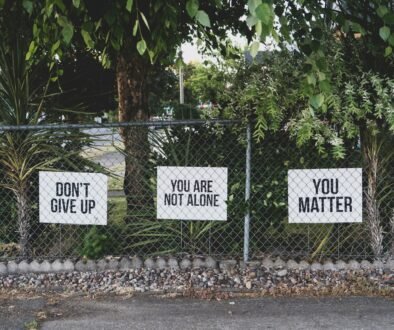DOS: A Comprehensive Guide
Introduction to DOS
In the ever-evolving landscape of technology, understanding and harnessing the capabilities of your operating system is paramount. Among these operating systems, DOS (Disk Operating System) has been a cornerstone of computing for decades. In this comprehensive guide, we will delve deep into DOS, exploring its functionalities, history, and its relevance in today’s digital world.
- DOS: The Foundation
- The Evolution of DOS
Explore the fascinating journey of DOS from its inception in the early 1980s to its various iterations, including MS-DOS and FreeDOS. Learn how it has adapted to changing technological landscapes over the years.
- DOS in Modern Computing
Despite the rise of graphical user interfaces, DOS maintains a crucial role in modern computing. Discover where it fits in today’s technology ecosystem, including its use in embedded systems and legacy application support.
- History of DOS
Delve into the history of DOS, tracing its roots to its development by Microsoft. Learn about its early versions, the influence of IBM, and the pivotal role it played in the personal computer revolution of the 1980s.
History of DOS
DOS, or Disk Operating System, has a rich and storied history that has significantly impacted the world of computing. Let’s take a trip down memory lane and explore the key milestones in the evolution of DOS:
- Birth of DOS (1981)
- In August 1981, IBM introduced its first personal computer, the IBM PC. To power this innovative machine, they needed an operating system. They turned to a small software company called Microsoft, led by Bill Gates and Paul Allen, which provided a simple operating system known as 86-DOS.
- MS-DOS Emerges (1982)
- Microsoft purchased the rights to 86-DOS and rebranded it as MS-DOS (Microsoft Disk Operating System). This move marked the beginning of Microsoft’s dominance in the operating system market.
- DOS 1.0 (1982)
- MS-DOS 1.0 was released in August 1982. It featured a command-line interface and a set of essential commands for managing files and directories. DOS 1.0 laid the foundation for future versions.
- IBM PC’s Success (1980s)
- The IBM PC and MS-DOS quickly gained popularity. The “IBM-compatible” standard became a benchmark for PC compatibility, solidifying DOS’s role as the de facto operating system for personal computers.
- DOS 3.0 and 3.1 (1984)
- These versions introduced improved features, including support for larger storage devices and improved file management.
- DOS 5.0 (1991)
- DOS 5.0 brought significant enhancements, including a revamped shell, support for larger hard drives, and improved memory management.
- DOS’s Decline (1990s)
- The rise of graphical user interfaces (GUIs) like Windows 3.0 and 3.1 in the early 1990s signaled the decline of pure DOS. Windows offered a more user-friendly experience, eventually leading to the dominance of Windows as the primary OS for most users.
- Legacy and FreeDOS (1994-Present)
- While DOS lost its prominence, it didn’t disappear entirely. FreeDOS, an open-source DOS-compatible operating system, emerged in the mid-1990s, keeping the DOS spirit alive for enthusiasts and legacy applications.
DOS in Modern Computing
- DOS in Contemporary Use Cases
While the dominance of graphical user interfaces (GUIs) has grown, DOS continues to find relevance in contemporary use cases. Here’s how:
- Embedded Systems: DOS is often used in embedded systems, where a lightweight, efficient, and reliable operating system is required. Industries such as industrial automation, robotics, and automotive systems rely on DOS for its stability and predictability.
- Boot Processes: In many modern computers, especially servers and critical systems, DOS plays a vital role in the initial boot process. It handles low-level hardware initialization and configuration, ensuring that the system starts up smoothly.
- Diagnostic Tools: DOS is a preferred platform for running diagnostic and recovery tools. It provides a stable environment for troubleshooting hardware and software issues.
- Legacy Systems Integration: Some businesses and organizations still operate legacy systems that rely on DOS-based software. In such cases, DOS serves as a bridge between old and new technologies, ensuring seamless operations.
- Control Systems: DOS is a favored choice for control systems in various industries. Its simplicity, speed, and reliability make it suitable for controlling machinery, equipment, and processes.
- Legacy Application Support
One of the most significant roles DOS plays in modern computing is supporting legacy applications. Many businesses and industries have invested heavily in software that was designed to run on DOS. While these applications may be outdated, they are often mission-critical.
DOS provides a stable and compatible environment for running these legacy applications, ensuring that businesses can continue to operate without the costly and time-consuming process of rewriting or replacing their software.
Additionally, virtualization technologies and emulators make it possible to run DOS and legacy software on modern hardware, extending the lifespan of these valuable applications.
- DOS: Key Features
- Command-Line Interface (CLI)
The Command-Line Interface (CLI) is one of the defining features of DOS. Unlike modern graphical user interfaces (GUIs), which rely on visual elements and mouse interactions, DOS allows users to interact with the system using text-based commands.
- Lightweight
One of DOS’s standout characteristics is its lightweight nature. Unlike modern operating systems that demand substantial system resources, DOS can operate efficiently on older hardware and in resource-constrained environments. This makes it an ideal choice for embedded systems and legacy applications.
- File Management
DOS offers robust file management capabilities. Users can create, copy, move, rename, and delete files and directories with ease. The simplicity and precision of DOS commands provide users with granular control over their data.
- Scripting and Automation
Advanced users can leverage DOS for scripting and automation tasks. By creating batch files, users can automate repetitive actions and streamline tasks. This is particularly useful for tasks like data backups, file synchronization, and repetitive system maintenance.
- Compatibility
DOS’s compatibility with older software and hardware is a key feature. It ensures that legacy applications designed to run on DOS continue to function on modern systems. This backward compatibility is crucial for businesses and individuals who rely on older software for specific purposes.
Read about Computer Operating System : The Definitive Manual on Computer Operating Systems
DOS Optimization Techniques
Optimizing DOS is essential to make the most of this venerable operating system. Here, we’ll delve into various techniques to enhance its performance and usability:
Memory Management
Efficient memory management is crucial for maximizing DOS’s capabilities. Here are some memory management techniques:
- EMM386: EMM386 is a memory manager that allows DOS applications to access extended memory beyond the conventional 640KB limit. It’s a powerful tool for running memory-intensive applications.
- HIMEM.SYS: This DOS memory manager provides access to the high memory area (HMA), further expanding available memory for applications. It’s essential for efficient memory utilization.
- XMS and EMS: DOS supports Extended Memory Specification (XMS) and Expanded Memory Specification (EMS) to manage memory more effectively. Understanding how to use these specifications can significantly improve memory management.
Batch Processing
Batch processing is a valuable technique for automating repetitive tasks and improving productivity within DOS. Here’s how it works:
- Batch Files: DOS allows users to create batch files that contain a series of commands. These files can be executed with a single command, automating complex processes.
- Scheduled Tasks: DOS’s batch processing capabilities enable users to schedule tasks to run at specific times or intervals. This is particularly useful for backups, data synchronization, and system maintenance.
Streamlining Commands
Mastering DOS commands is essential for streamlining operations and saving time. Here are some tips for efficient command usage:
- Aliases: DOS allows users to create command aliases or shortcuts using the DOSKEY command. This simplifies command execution, reducing the need to type lengthy commands repeatedly.
- Piping and Redirection: Understanding how to use pipes (|) and redirection (<, >) allows for the efficient transfer of data between commands and files. This is particularly useful when working with large datasets or log files.
- Keyboard Shortcuts: Familiarize yourself with keyboard shortcuts and function keys (e.g., F1 for help, F3 for repeat) to navigate DOS more efficiently.
Hardware Compatibility
Ensuring that your hardware is compatible with DOS is vital for a smooth user experience. Here’s what you should consider:
- Drivers: Verify that you have the necessary device drivers for your hardware components, such as sound cards, video cards, and peripherals. DOS relies on these drivers to interact with hardware.
- CMOS Settings: Accessing your computer’s CMOS settings (accessible during boot-up) allows you to configure hardware options and settings that DOS may require for proper operation.
Security
While DOS is not typically associated with modern security concerns, it’s still essential to protect your system. Here are some security considerations:
- User Accounts: If you have multiple users on your DOS system, consider setting up user accounts with passwords to restrict access to sensitive files and commands.
- Firewall and Antivirus: Although less common on DOS, consider using a basic firewall and antivirus software to safeguard your system from potential threats.
- Physical Security: For systems running DOS in critical environments, physical security is vital. Protecting your hardware from unauthorized access is often the first line of defense.
By implementing these DOS optimization techniques, you can enhance your experience with this classic operating system. Whether you’re using it for specific tasks, legacy software, or as a lightweight platform, optimizing DOS ensures that it performs at its best and meets your computing needs effectively.
DOS FAQs
- How do I access DOS on a modern Windows computer?
Accessing DOS on a modern Windows computer is possible through the Command Prompt. Here’s how:
Step 1: Click on the Windows Start button or press the Windows key.
Step 2: Type “cmd” or “Command Prompt” in the search bar and press Enter.
Step 3: The Command Prompt window will open. You are now in a DOS-like environment where you can execute DOS commands and batch scripts. To exit, simply type “exit” and press Enter.
- Can I run modern software on DOS?
Running modern software designed for contemporary operating systems on DOS is challenging due to compatibility issues. DOS lacks the graphical capabilities and underlying architecture required for modern applications. However, you can use emulators or virtual machines to run older versions of Windows within DOS, which may allow you to use some older software.
- Is DOS still relevant in the age of graphical interfaces?
While graphical interfaces have become the norm, DOS remains relevant for specific tasks. It excels in scenarios where a lightweight and efficient operating system is required, such as embedded systems, boot processes, and running legacy applications. DOS’s simplicity and compatibility make it a valuable tool in niche applications.
- What are some essential DOS commands every user should know?
Several fundamental DOS commands are essential for users:
- DIR: Lists the contents of a directory.
- CD: Changes the current directory.
- COPY: Copies files or directories.
- MOVE: Moves files or directories.
- DEL: Deletes files.
- MD: Creates a new directory.
- RD: Removes a directory.
- TYPE: Displays the contents of a text file.
- CLS: Clears the Command Prompt screen.
- HELP: Provides information about DOS commands.
These commands form the foundation of working with DOS.
- Can I use DOS for gaming?
Yes, DOS is famous for its classic gaming library. You can use an emulator like DOSBox to play DOS games on modern computers. Many nostalgic gamers still enjoy titles from the DOS era, ranging from adventure games to classic shooters and role-playing games.
- Is DOS suitable for programming?
DOS can be a suitable platform for programming, especially for those interested in low-level programming or legacy applications. It supports various programming languages like C, C++, and Assembly, and offers a simple environment for coding. DOS is also an excellent choice for learning programming fundamentals due to its minimalistic interface.
These FAQs provide insight into the practical aspects of using DOS, from accessing it on modern systems to its relevance in contemporary computing, essential commands, gaming, and programming capabilities. DOS continues to have a dedicated community of users who appreciate its unique qualities and versatility.
Read about BIOS : Unveiling the Enigmas of BIOS: The Silent Maestro Behind Your Computer’s Operation
Conclusion:
In conclusion, as we’ve explored the various facets of DOS, it becomes evident that Disk Operating System (DOS) holds a unique and enduring significance in the realm of computing. DOS, which serves as the foundational operating system for much of our digital history, has weathered the storms of technological change and evolved to adapt to contemporary computing needs.
From its humble beginnings as a simple command-line interface (CLI) operating system, DOS has grown into a versatile tool that continues to find its place in modern computing. Its lightweight nature, efficient file management capabilities, and scripting prowess make it invaluable in a wide range of applications.
DOS is not just a relic of the past; it thrives in contemporary use cases. It plays a pivotal role in embedded systems, facilitates smooth boot processes, and serves as a reliable platform for diagnostics and recovery. Moreover, DOS is the bridge that allows legacy applications to stand the test of time, ensuring that critical software remains functional.
Key features like the CLI, lightweight design, file management, scripting abilities, and compatibility make DOS a powerful choice. Users can navigate their systems with precision, run efficiently on older hardware, automate tasks, and ensure the smooth execution of legacy software, thanks to DOS’s capabilities.
Additionally, DOS optimization techniques, such as memory management, batch processing, command streamlining, hardware compatibility, and security measures, empower users to fine-tune their DOS environments for maximum efficiency and security.
Our exploration of DOS wouldn’t be complete without addressing common questions regarding its usage. From accessing DOS on modern Windows computers to its relevance in a graphical interface-driven world, essential commands, gaming possibilities, and its suitability for programming, these FAQs provide valuable insights for both new and experienced users.
In embracing the significance of DOS, we acknowledge its enduring role in shaping the course of computing history. DOS is more than a historical artifact; it’s a testament to the enduring power of simplicity, efficiency, and adaptability in the ever-evolving landscape of technology. Whether you’re a seasoned DOS enthusiast or encountering it for the first time, the legacy of DOS invites you to explore, learn, and appreciate its timeless value in the digital age.
Additional links
- DOSBox: Link to the DOSBox website, which is a popular emulator that allows you to run MS-DOS games and applications on modern systems.
- OpenDOS: Link to the OpenDOS website, an open-source version of MS-DOS.
- DOS Games Archive: Include a link to the DOS Games Archive, a collection of classic DOS games that can be played online.