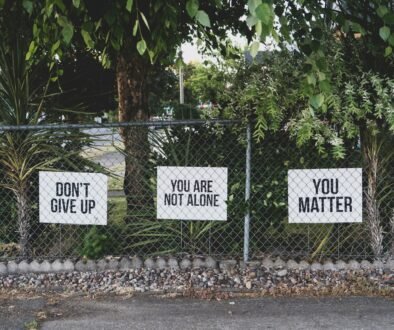Windows 11: A Bright Glimpse into the Future of Computing
Introduction
Step into the realm of cutting-edge computing with Windows 11—an innovation that promises to redefine your digital journey. This transformative evolution by Microsoft transcends the ordinary, offering an array of enhanced features, optimized performance, and bolstered security for your PC.
A Redesigned Windows Universe
Windows 11 is not a mere upgrade; it represents a complete reimagination of our interaction with computing devices. Picture an elegant and contemporary interface that seamlessly melds the familiar essence of Windows with a rejuvenating design. Upon powering up your PC, your attention will be immediately drawn to the centered Start Menu and the revamped Taskbar. This departure from the conventional left-aligned Start Menu introduces an element of sophistication and modernity to your desktop environment.
Read about Windows 10: Unveiling the Remarkable Windows 10:The Evolution of Windows Operating Systems:
Innovations in Windows 11
The new design of the Start Menu is an aesthetic marvel, characterized by both visual allure and enhanced functionality. Gone are the live tiles, replaced by static icons, resulting in a cleaner and less cluttered appearance. The Start Menu, in this iteration, offers a dynamic and personalized experience, intelligently adapting to your usage patterns and presenting your frequently accessed apps, recently opened files, and even content recommendations. This personalized touch simplifies access to the elements that matter most to you.
The Taskbar, too, has undergone a transformation. While icons now find themselves centered by default, those who prefer the traditional left-aligned look can easily customize their interface. The Taskbar’s minimalist and uncluttered design ensures an undistracted workspace, allowing you to concentrate on your tasks with unwavering focus.
Mastering Multitasking with Snap Layouts and Snap Groups
Windows 11 introduces a game-changing feature for multitasking enthusiasts—Snap Layouts and Snap Groups. These tools revolutionize the organization and navigation of open windows. With Snap Layouts, you can effortlessly and intuitively arrange multiple windows on your screen, optimizing your productivity. Snap Groups, on the other hand, permit the grouping of related apps and documents, simplifying the process of switching between different projects.
Widgets and Tailored Personalization
In a triumphant return from previous Windows iterations, widgets make their presence felt once more in Windows 11. These widgets provide at-a-glance information on a multitude of topics, encompassing weather updates, news headlines, calendar events, and more. The beauty of widgets lies in their customizability, allowing you to tailor your widget experience to align with your unique interests and requirements. A simple swipe unveils these widgets on the left side of your screen, offering a seamless way to stay informed without disrupting your workflow.

What’s new in Windows 11
The Start Menu
Reimagined for Productivity
The new Start Menu in Windows 11 is a game-changer on multiple fronts, offering a blend of productivity enhancements and aesthetic refinement. The transition to a centered layout is not merely a change in positioning but rather a transformative shift in how applications and files are accessed. Windows 11 opts for static icons, forsaking the dynamic live tiles of its predecessor, resulting in a streamlined interface optimized for quick recognition and effortless app access.
Moreover, the Start Menu adapts to your usage patterns, prominently displaying your most frequently used apps, thereby saving you precious time. Beyond mere app access, the Start Menu is endowed with dynamic features, including content recommendations, recent file access, and a personalized feed. This ensures that Windows 11 is not just a gateway to applications but also a portal to discover new content and stay up-to-date with your recent activities.
The Taskbar: A Realm of Simplicity and Efficiency
Windows 11’s Taskbar epitomizes simplicity and efficiency. By default, it positions app icons at the center, creating a symmetrical and contemporary appearance. However, personalization remains at the forefront of Windows 11, allowing users to easily customize the Taskbar’s alignment to their preference. The Taskbar brings new functionality into play by merging the notification center and system tray, streamlining them into a single, unobtrusive icon. This design philosophy fosters an environment free from distractions, enabling you to channel your undivided attention towards your tasks.
Seamless Multitasking with Snap Layouts Windows 11’s Snap Layouts redefines multitasking, making it intuitive and efficient. Whether you’re engaged in academic research, spreadsheet comparisons, or leisurely video viewing combined with online conversations, Snap Layouts stand as your secret weapon for productivity. These layouts empower you to effortlessly organize open windows into predefined configurations, with a single click or drag. You can choose to snap two windows side by side, divide your screen into quarters to accommodate four applications, or craft a custom layout tailored precisely to your needs. This feature not only saves valuable time but also alleviates the complexities associated with managing multiple open windows.
Organizational Bliss with Snap Groups
Imagine undertaking a complex project involving numerous apps and documents. Snap Groups in Windows 11 simplify this scenario by allowing you to group related apps together. With a single click, you can reopen all the essential apps required for a particular project. No more rummaging through a cluttered desktop or taskbar in search of the right windows—Snap Groups keep everything immaculately organized. Snap Layouts and Snap Groups are meticulously designed to enhance your efficiency and reduce the cognitive burden that accompanies juggling multiple tasks. Whether you’re a student, a professional, or a creative soul, these features empower you to work smarter, not harder.
Elevating Information
Access with Widgets
Windows 11 introduces an enchanting addition in the form of widgets, ushering in a new dimension of accessibility to enhance your daily routine. These versatile miniature applications encompass a wide spectrum of subjects, ranging from meteorological forecasts and news bulletins to calendar events and even financial market updates.
With a simple and graceful swipe from the left flank of your screen, widgets gracefully materialize, affording you the privilege of perusing vital information without any interruption to your ongoing workflow. The beauty of widgets lies in their adaptability; you can tailor them to exhibit content that holds the utmost relevance to you, transforming your desktop into a dynamic nucleus of information and rapid access.
Personalization: Crafting Your Distinct Computing Domain
Windows 11 places the power of personalization squarely in your hands, granting you unprecedented control over the aesthetic aspects of your PC. This level of autonomy allows you to forge a computing environment that resonates with your individual style and preferences. From customizing your desktop background to selecting accent colors and even curating the auditory symphony emitted by your PC, the canvas is yours to paint.
This penchant for personalization extends seamlessly to your workspace, where you can meticulously arrange your applications, pinning your most-frequented programs to the Taskbar or Start Menu. Additionally, the option to create multiple desktops tailored to different tasks or projects augments your computing experience. The end result is a bespoke computing environment that harmonizes seamlessly with your distinctive needs and work patterns.
System Prerequisites: The Key to Unveiling Windows 11’s Potential
Before embarking on your Windows 11 journey, it is imperative to ascertain that your PC aligns with the requisite system prerequisites. Windows 11, replete with cutting-edge features and an elevated user experience, necessitates specific hardware capabilities to deliver peak performance. Here, we present a comprehensive breakdown of the essentials:
Read about Computer Software: The Evolution of Computer Software: From Punch Cards to Artificial Intelligence
Minimum Hardware Requisites
- 64-bit Processor: Windows 11 mandates the presence of a 64-bit processor, a criterion well within the reach of modern PCs. Most central processing units manufactured over the past decade effortlessly meet this stipulation. However, if you possess an older system, it is prudent to verify your processor’s compatibility.
- 4 GB of RAM: Random Access Memory (RAM) plays a pivotal role in securing a seamless computing experience. Windows 11 mandates a baseline of 4 GB of RAM. While this threshold is manageable, an augmentation of RAM, such as 8 GB or 16 GB, will undeniably bestow a substantial boost to your system’s overall performance, particularly when engaging in resource-intensive applications.
- 64 GB of Storage: For the installation of Windows 11, your PC must offer a minimum of 64 GB of storage capacity. This allocation encompasses the operating system, essential software components, and room for future updates. It is advisable to maintain a surplus of storage space, considering the variable sizes of Windows updates.
- DirectX 12 Compatible Graphics / WDDM 2.0: Windows 11 places a pronounced emphasis on gaming and graphic capabilities. To fully immerse yourself in these experiences, your PC must be equipped to support DirectX 12 or later iterations. This ensures that your graphics card possesses the requisite prowess for handling advanced graphics rendering and delivering optimal gaming experiences. Moreover, compatibility with Windows Display Driver Model (WDDM) 2.0 is essential for ensuring peak performance of your graphics driver.
- UEFI: Firmware with Secure Boot Windows 11 mandates the presence of UEFI firmware fortified with Secure Boot technology to enhance the security paradigm. UEFI, or Unified Extensible Firmware Interface, represents a modern alternative to the traditional BIOS firmware, offering enhanced performance and fortified security. Secure Boot guarantees that only trusted software is initiated during the boot sequence, bolstering system security against malicious threats and unauthorized access.
Compatibility Assessment and Potential Upgrades
Before plunging into the Windows 11 ecosystem, it is prudent to assess the compatibility of your current PC. Microsoft has thoughtfully provided a PC Health Check tool designed to assist you in ascertaining whether your hardware aligns with the requisites of Windows 11. Executing this tool will furnish you with a lucid assessment of your hardware’s compatibility and, if necessary, pinpoint specific components requiring an upgrade.
Options for Consideration
Should your existing PC fall short of the minimum requirements for Windows 11, rest assured that you have several viable courses of action:
- Hardware Upgrade: Opt to enhance specific hardware elements, such as RAM, storage capacity, or graphics capabilities, to bring your PC in line with the system prerequisites. This option is cost-effective, especially if your PC is relatively contemporary.
- Procure a New PC: In the event that your current PC’s age precludes viable component upgrades, contemplate the acquisition of a new computer specially configured to meet Windows 11’s optimal performance standards. Such PCs come pre-equipped with the necessary hardware.
- Maintain Windows 10: Microsoft will continue to furnish support for Windows 10 until 2025. Therefore, if your current PC cannot meet Windows 11’s requirements, you may opt to persist with Windows 10. This ensures access to security updates and a familiar interface, providing a seamless transition.
Performance and Efficiency: The Essence of Windows 11
Windows 11 transcends the realm of aesthetics; it is a symphony of efficiency and responsiveness, meticulously orchestrated to elevate your computing experience, whether you’re immersed in productivity tasks, creative endeavors, or gaming adventures. Let’s delve into the facets that define Windows 11’s commitment to optimizing your PC’s performance and efficiency.
Elevated Multitasking Harmony in Virtual Desktops:
A Pinnacle of Organization
Windows 11 introduces a prominent feature in the form of robust support for virtual desktops, a boon for those seeking pristine organization. This functionality empowers you to craft separate desktop realms, each meticulously tailored to a specific task or project. For instance, you can dedicate one desktop to work-related applications and another to personal pursuits. This meticulous segregation facilitates focus and fosters a clutter-free workspace.
The transition between virtual desktops is a seamless ballet, and you have the freedom to imbue them with distinct wallpapers and app configurations. This capability proves particularly invaluable for professionals juggling a multitude of projects or anyone in pursuit of a meticulously organized and productive workspace.
Refined Window Management
Windows 11 elevates window management to an art form. The reimagined Snap Layouts and Snap Groups, as previously introduced, bestow upon you the power to effortlessly arrange and oversee open windows. Snap Layouts offer a palette of predefined window configurations, while Snap Groups enable the harmonious grouping of related applications. This translates into effortless navigation between diverse tasks, projects, or applications, streamlining your workflow with grace.
A Gaming Odyssey
Embracing DirectX 12 Ultimate
For gaming enthusiasts, Windows 11 materializes as a cherished dream. It proudly heralds full-scale support for DirectX 12 Ultimate, the latest incarnation of Microsoft’s graphics API. This technological marvel brings forth cutting-edge graphics features, breathing new life into your beloved games, infusing them with heightened realism and performance. Innovations like ray tracing, variable rate shading, and mesh shaders redefine the boundaries of gaming visuals.

The Brilliance of Auto HDR
Windows 11 ushers in the brilliance of Auto HDR, a feature that bestows High Dynamic Range (HDR) support upon games that were not originally endowed with it. This means that even time-honored titles can now bask in the glow of enhanced contrast, color vibrancy, and brightness, culminating in a gaming experience that is both immersive and visually spectacular.
The Convergence of Xbox and PC
Windows 11 fortifies the bond between PC gaming and Xbox gaming. The integration of the Xbox app and Game Pass opens the gateway to a vast library of games, encompassing titles from Xbox Game Studios and beyond. Furthermore, the inclusion of Xbox Live connectivity fosters camaraderie with friends and facilitates cross-platform gameplay, bridging divides and uniting gaming communities.
User-Centric Delights
A Streamlined Interface
Windows 11’s user interface is a testament to intuitive design and user-centric principles. The centered Start Menu and an uncluttered Taskbar harmonize to create an environment that is both clean and visually balanced, simplifying the navigation of your PC. Icons and menus have undergone refinement, culminating in a more cohesive and aesthetically pleasing experience.
The Renaissance of the Microsoft Store
The Microsoft Store undergoes a renaissance, emerging with a more user-friendly facade that simplifies the discovery and acquisition of apps, games, and content. With enhanced curation and astute app recommendations, you can effortlessly locate the software that aligns with your needs, ensuring a seamless journey of exploration and download.
In the grand tapestry of Windows 11, the emphasis on performance and efficiency stands as a defining thread, weaving together an experience that is both elegant and powerful, ensuring that your digital endeavors are realized with unparalleled grace and speed.
User-Centric Elegance
A Thoughtfully Crafted User Interface
Within the realm of Windows 11, the centered Start Menu stands not only as a testament to aesthetics but as a design choice rooted in user-centric principles. Placing this pivotal element at the screen’s core bestows it with heightened accessibility and an innate sense of equilibrium. This shift acknowledges the evolving landscape of user interaction, where touchscreens, 2-in-1 devices, and expansive ultra-wide monitors have become prevalent. The result is a symmetrical layout that not only pleases the eye but also fosters a visual harmony that resonates with the user.
A Taskbar Transformed
The Taskbar in Windows 11 embodies the philosophy of “less is more.” By default, it showcases centered icons for both opened and pinned applications, reducing the visual cacophony that can hinder productivity. This design refinement ensures that your desktop remains pristine and unobstructed, allowing your focus to remain unwavering on the tasks at hand. However, Windows 11 remains a paragon of customization, permitting you to realign the Taskbar icons to the left if you yearn for the familiar.
Elegance in Iconography and Menus Icons and menus throughout Windows 11 have undergone an artistic rebirth, emerging as paragons of coherence and visual delight. Icons have been purified, rendered more uniform, and optimized for enhanced legibility. The menus have been subjected to simplification and reorganization, culminating in an environment where discovering settings and features becomes a seamless endeavor.

The Renaissance of the Microsoft Store
A Voyage of Discovery
The Microsoft Store, within the confines of Windows 11, has embarked on a profound transformation, meticulously sculpted to enhance the process of discovery. Finding apps, games, and digital content now unfolds with a simplicity akin to a well-orchestrated symphony. A tidier layout and an artful organization guide you effortlessly through a myriad of categories, recommendations, and thoughtfully curated collections. It is akin to stepping into a meticulously organized digital emporium, where exploration becomes effortless and intuitive.
Refined App Recommendations
The reimagined Microsoft Store introduces a sophisticated layer of app recommendations. By scrutinizing your historical app downloads and usage patterns, the Store crafts bespoke suggestions tailored to your unique interests and desires. This curated approach elevates the probability of discovering apps that genuinely resonate with your needs, thus conserving your time and ensuring that you encounter software that perfectly aligns with your requirements.
Streamlined App Installation
In Windows 11, the process of app installation has been artfully streamlined. The journey unfolds with fewer clicks and minimal friction. You can seamlessly locate an app, peruse its particulars, and initiate installation without navigating a labyrinthine series of screens. This simplification translates into time saved and effort spared, ensuring that you can swiftly acquire the software you desire with the utmost convenience.
Security and Privacy Fortified
In the realm of Windows 11, a resolute commitment to shielding your personal data and upholding digital security is paramount. Let us delve into the depths of the pivotal security and privacy features that define this operating system.
Windows Defender Uplift
A Bastion Against
Malware Windows 11 bestows upon Windows Defender, Microsoft’s inbuilt antivirus software, a formidable enhancement. This robust shield stands vigilant against a broad spectrum of malware adversaries, encompassing viruses, ransomware, spyware, and more. Windows Defender undertakes proactive scanning and continuous monitoring of your system’s activities, serving as an impenetrable fortress safeguarding your data and files from the clutches of digital threats.
SmartScreen:
The Guardian of Online Expeditions
Within Windows 11 resides SmartScreen technology, a stalwart guardian for your online ventures. SmartScreen conducts meticulous inspections of websites and downloads, diligently identifying potentially perilous content and issuing prudent warnings prior to your engagement. This feature emerges as a priceless ally, particularly when venturing into uncharted online territories or downloading files from the web’s labyrinthine depths.
The Vigilance of Regular Security Updates
Microsoft’s unwavering dedication to fortifying Windows 11’s security manifests through the consistent delivery of security updates. These updates serve as a bulwark against known vulnerabilities, fortifying the operating system’s overall security posture. The automatic dissemination of these updates ensures the perpetual fortification of your system, effectively safeguarding it against emerging threats.
Privacy:
Your Domain, Your Choices
Fine-Grained Privacy Mastery
Windows 11 places the reins of privacy firmly in your hands, bestowing upon you the power to fine-tune your privacy settings with unparalleled precision. Whether during the initial configuration or through the settings menu, you retain the authority to delineate which data and functionalities you are willing to share with Microsoft. This meticulous level of control empowers you to customize your privacy settings in accordance with your personal comfort, ensuring that your data adheres to the contours of your preferences.
The Transparency of the Privacy
Dashboard Nestled within Windows 11 is the Privacy Dashboard, an all-encompassing hub where you can peruse and administer your privacy settings from a singular vantage point. This dashboard unfurls the veil of transparency by offering a panoramic view of the data under collection, all while furnishing you with avenues to fine-tune these settings. It’s a user-friendly conduit that empowers you to monitor and control your digital footprint with effortless finesse.
Local vs. Microsoft Account: The Power of Choice
Windows 11 extends to you the liberty to choose between a local account and a Microsoft account. Opting for a local account permits you to utilize your PC without tethering it to a Microsoft account, delivering an additional stratum of privacy for those who prefer not to synchronize their settings and data across multiple devices.

Hardware Fortified: Secure Boot and TPM 2.0
Elevated Hardware Safeguards In the bastion of Windows 11, two sentinels stand sentinel: Secure Boot and Trusted Platform Module (TPM) 2.0. Secure Boot ensures that your PC exclusively initiates with trusted firmware and operating system software, deterring unauthorized code from infiltrating the boot process. TPM 2.0, in turn, furnishes hardware-based encryption and secure data storage, erecting an impregnable bastion around your sensitive information, thus shielding it from potential threats.
Windows Hello: Biometric Authentication Brilliance
A Biometric Authentication
Epoch Windows Hello, an epoch-defining biometric authentication system, empowers you to access your PC with an unparalleled degree of security. This advanced feature permits you to securely log in using your face, fingerprint, or a PIN, obviating the need for cumbersome passwords. Your login process thus becomes a seamless and secure endeavor, ensuring that only authorized users can access your PC.
Conclusion
In the ever-evolving landscape of computing, Windows 11 stands as a testament to innovation, user-centric design, and a heightened commitment to security and privacy. It heralds a substantial leap forward in the realm of operating systems, offering a trove of features and enhancements tailored to users spanning a wide spectrum, from tech enthusiasts to everyday users. As we draw the curtain on our exploration of Windows 11, let’s recap why this operating system is a true game-changer in the digital sphere.
A Paradigm Shift in Experience
Windows 11 is not just an operating system; it’s a transformative experience. The centered Start Menu and the decluttered Taskbar create an interface that balances aesthetics and functionality seamlessly. This design caters to a diverse range of devices, from touchscreens to multi-monitor setups, ensuring accessibility and visual allure coexist harmoniously.
Pioneering Innovations
Windows 11 ushers in a new era of innovation, redefining the way you interact with your PC. Features like Snap Layouts and Snap Groups streamline multitasking, empowering you to effortlessly manage open windows. Widgets deliver at-a-glance information, simplifying the task of staying informed. The rejuvenated Microsoft Store simplifies app discovery, while Windows Hello revolutionizes secure login with biometric authentication.
Performance Meets
Efficiency Engineered for peak performance and efficiency, Windows 11 offers a host of tools to help you stay organized and focused. Virtual desktops and enhanced window management keep your workspace in order. Gaming enhancements, including full support for DirectX 12 Ultimate and Auto HDR, elevate your gaming experience. Windows 11 is designed to ensure your PC responds promptly to your commands.
Fortress of Security and Privacy
Windows 11 places an unwavering emphasis on safeguarding your personal data and digital security. Windows Defender has been bolstered to offer formidable protection against a wide array of malware. SmartScreen technology enhances online safety by scrutinizing websites and downloads for potential threats. Regular security updates fortify your system against emerging risks. Granular privacy settings and the Privacy Dashboard put you in control of your digital footprint. Secure Boot and TPM 2.0 provide hardware-based security, and Windows Hello offers secure, password-free access.
User-Centric Design
At its core, Windows 11 is founded on a user-centric design philosophy. From a streamlined user interface to the revitalized Microsoft Store, every facet of this operating system is crafted with user-friendliness in mind. Whether you’re a seasoned user or a newcomer to the world of technology, Windows 11 offers an intuitive and enjoyable computing experience.
A Glimpse into the Future
In essence, Windows 11 is more than just an upgrade; it’s a step into the future of computing. It caters to the diverse needs of professionals, creatives, gamers, and everyday users, offering a refined and efficient platform that adapts to your preferences. It’s a world where aesthetics meet functionality, where performance meets security, and where innovation meets user-friendliness.
Frequently Asked Questions about Windows 11
- Is Windows 11 a free upgrade for Windows 10 users?
- Yes, Windows 11 is a free upgrade for eligible Windows 10 users. Microsoft provides a tool to check if your PC meets the requirements for the upgrade, and if it does, you can transition to Windows 11 without additional costs.
- Can I install Windows 11 on older hardware?
- Windows 11 has specific hardware requirements, and not all older PCs will be compatible. Key requirements include a 64-bit processor, 4 GB of RAM, 64 GB of storage, DirectX 12 compatible graphics, and TPM 2.0. Compatibility may vary, so it’s advisable to check Microsoft’s official website for detailed information.
- What are Snap Layouts and Snap Groups, and how do they work?
- Snap Layouts and Snap Groups are multitasking features in Windows 11. Snap Layouts allow you to organize open windows into predefined layouts for efficient multitasking. Snap Groups let you group related apps together for easy task-switching. You can use them by clicking and dragging windows to the desired layout or group.
- Is Windows 11 better for gaming than Windows 10?
- Yes, Windows 11 offers significant gaming enhancements with support for DirectX 12 Ultimate, Auto HDR, and integration with Xbox features. These improvements enhance gaming visuals and experiences, even for older titles.
- Are there privacy concerns with Windows 11?
- Windows 11 prioritizes privacy and provides granular control over data sharing and privacy settings. The Privacy Dashboard offers transparency, and the option of using a local account instead of a Microsoft account gives you more control over your data.
- Can I upgrade to Windows 11 from Windows 7 or Windows 8?
- Directly upgrading from Windows 7 or Windows 8 to Windows 11 is not supported. You may need to upgrade to Windows 10 first and then proceed to Windows 11, subject to hardware compatibility.
- What are the benefits of using a Microsoft account in Windows 11?
- Using a Microsoft account in Windows 11 allows for settings and data synchronization across devices, access to Microsoft services like OneDrive and Outlook, and streamlined app downloads from the Microsoft Store. However, you can still opt for a local account if you prefer not to link it to a Microsoft account.
- How can I check if my PC meets the system requirements for Windows 11?
- You can use Microsoft’s PC Health Check tool, available on their official website, to determine if your PC meets the system requirements for Windows 11.
- What are the differences between Windows 10 and Windows 11 in terms of user interface?
- Windows 11 introduces a centered Start Menu, redesigned Taskbar, and new icons for a more modern and balanced look compared to Windows 10’s traditional layout.
- Is Windows 11 available in multiple languages?
- Yes, Windows 11 is available in multiple languages, and you can select your preferred language during the installation process to customize your Windows experience accordingly.
Additional Links
- Microsoft’s Official Windows 11 Page: Link to Microsoft’s official Windows 11 webpage, where users can find detailed information about the operating system, system requirements, and features.Windows 11 Official Page
- Windows 11 System Requirements: Direct readers to the official Microsoft page detailing the system requirements needed to upgrade to Windows 11.Windows 11 System Requirements
- Windows 11 Insider Program: Information about Microsoft’s Windows Insider Program, which allows users to test early builds of Windows 11 and provide feedback.Windows Insider Program
- Windows 11 Features Overview: Provide an overview of Windows 11’s key features and changes, such as the Start Menu, Taskbar, Snap Layouts, and Widgets.Windows 11 Features Overview
- Windows 11 Privacy Settings: Offer readers a guide on how to manage privacy settings in Windows 11 and ensure their data is secure.Windows 11 Privacy Settings Guide
- Windows 11 Accessibility Features: Information on Windows 11’s accessibility features and improvements for users with disabilities.Windows 11 Accessibility Features
- Windows 11 Community and Support: Encourage readers to explore the Windows 11 community forums and support resources for troubleshooting and assistance.Windows 11 Community and Support