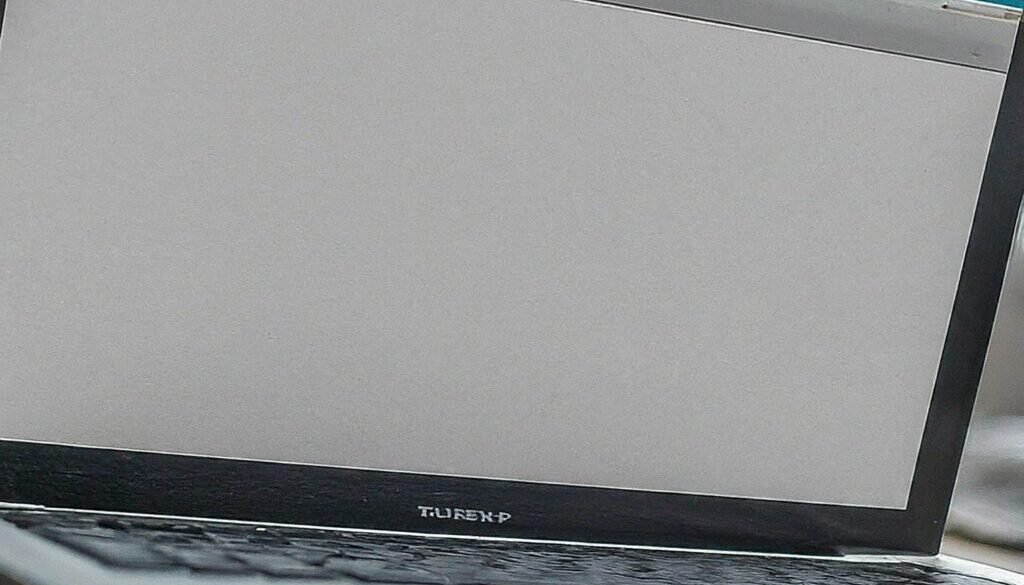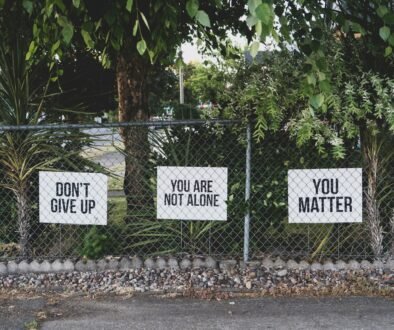How to Change Your Wi-Fi Password on a Linksys Router
How to Change Your Wi-Fi Password on a Linksys Router
If you’re looking to change your Wi-Fi password on a Linksys router, you’ve come to the right place! Follow these simple steps to update your password and secure your network.
Step 1: Access the Router’s Settings
To get started, open a web browser on a device connected to your Linksys router. In the address bar, type in the default IP address for most Linksys routers, which is either 192.168.1.1 or 192.168.0.1. If the first IP address doesn’t work, try the second one. You can usually find the IP address printed on a sticker located on the back or bottom of your router.
Once you’ve entered the IP address, press Enter. This will take you to the router’s login page.
Step 2: Log in to the Router
On the login page, you’ll be prompted to enter a username and password. The default username and password for Linksys routers are typically both admin. However, if you’ve changed these credentials in the past, you’ll need to enter your own username and password.

After entering the correct login information, click on the Login or Sign In button to access the router’s settings.
Step 3: Navigate to the Wireless Settings
Once you’re logged in, you’ll need to navigate to the wireless settings section. The exact location may vary slightly depending on your specific Linksys model, but it should be fairly straightforward to find.
Look for a section labeled Wireless or Wireless Settings. Click on it to proceed.
Step 4: Change Your Wi-Fi Password
In the wireless settings section, you’ll find various options related to your Wi-Fi network. Look for a subsection labeled Wireless Security or WPA Security.
Within this subsection, you’ll be able to change your Wi-Fi password. Linksys routers typically use WPA2 security, which is the recommended option for securing your network.
Find the field labeled Password or Pre-Shared Key. This is where you’ll enter your new Wi-Fi password.
It’s important to choose a strong password that includes a mix of uppercase and lowercase letters, numbers, and symbols. This will help ensure the security of your network.
Step 5: Save Your Changes
After entering your new Wi-Fi password, click on the Save or Apply button to save your changes. Your Linksys router may prompt you to confirm before applying the new settings.
Once you’ve saved the changes, your Wi-Fi network will be updated with the new password.
Step 6: Reconnect Your Devices
Finally, it’s time to reconnect your devices to your Wi-Fi network using the new password. On each device, locate the Wi-Fi settings and select your network from the list of available networks.

Enter the new Wi-Fi password when prompted, and you should be able to connect successfully.
That’s it! You’ve successfully changed your Wi-Fi password on your Linksys router. Remember to update the password on all of your devices to ensure uninterrupted access to your network.