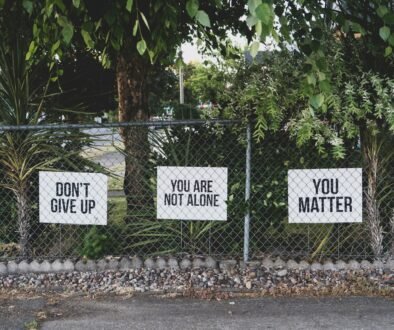How to Detect and Remove Malware from iPhone
With the increasing popularity of smartphones, malware attacks on mobile devices have become a growing concern. While iPhones are generally considered more secure than other smartphones, they are not immune to malware. If you suspect that your iPhone may be infected with malware, it is important to take immediate action to protect your personal information and ensure the smooth functioning of your device. In this article, we will guide you on how to detect and remove malware from your iPhone.
Signs of Malware Infection
Before we dive into the detection and removal process, it is essential to be aware of the common signs of malware infection on your iPhone. Look out for the following indicators:
- Unusual battery drain: If your iPhone battery is draining faster than usual, it could be a sign of malware.
- Slow performance: Malware can cause your iPhone to slow down significantly, with apps taking longer to open or respond.
- Unexpected pop-ups: If you notice frequent pop-up ads or redirects while using your iPhone, it may indicate the presence of malware.
- Unexplained data usage: Malware can consume your data in the background, leading to unexpected data usage.
- Strange behavior: If your iPhone behaves erratically, such as random restarts or unresponsive touch screen, it could be a result of malware.
Step 1: Update Your iPhone
Keeping your iPhone’s operating system up to date is crucial for security. Apple regularly releases updates that include bug fixes and security enhancements. To check for updates:
- Go to the “Settings” app on your iPhone.
- Scroll down and tap on “General”.
- Select “Software Update”.
- If an update is available, tap “Download and Install”.
Step 2: Scan for Malware
There are several reputable antivirus apps available in the App Store that can help you scan your iPhone for malware. Here are some popular options:
- Norton Mobile Security: Offers real-time protection against malware and phishing attempts.
- Avast Security & Privacy: Scans your iPhone for malware and provides additional privacy features.
- Malwarebytes: Detects and removes malware, adware, and other malicious threats.
Download and install one of these apps from the App Store, then follow the on-screen instructions to scan your iPhone for malware. If any threats are detected, the app will guide you on how to remove them.
Step 3: Remove Suspicious Apps
If you suspect that a specific app on your iPhone is responsible for the malware infection, it is best to remove it. To uninstall an app:
- Press and hold the app icon on your home screen until it starts to shake.
- Tap the “X” icon on the app you want to delete.
- Confirm the deletion by selecting “Delete” when prompted.
After removing the suspicious app, restart your iPhone to ensure that any lingering malware processes are terminated.
Step 4: Enable Two-Factor Authentication
Enabling two-factor authentication adds an extra layer of security to your iPhone. It helps protect your Apple ID and prevents unauthorized access to your device. To enable two-factor authentication:
- Open the “Settings” app on your iPhone.
- Tap on your name at the top of the screen.
- Select “Password & Security”.
- Tap “Turn On Two-Factor Authentication” and follow the on-screen instructions.
By enabling two-factor authentication, you can ensure that even if your iPhone is compromised, your personal data remains secure.
Step 5: Be Cautious with Downloads and Links
To prevent future malware infections, it is essential to exercise caution while downloading apps or clicking on links. Follow these best practices:
- Download apps only from the official App Store, as Apple reviews and vets all apps for security.
- Avoid clicking on suspicious links, especially in emails or messages from unknown senders.
- Regularly review app permissions and only grant access to necessary functions.
- Keep your iPhone’s “Allow Installing Apps” setting to “App Store” only.
By practicing safe browsing habits, you can significantly reduce the risk of malware infecting your iPhone.
Remember, prevention is always better than cure. Regularly updating your iPhone, using a reputable antivirus app, and being cautious with your online activities can help protect your device from malware. If you suspect that your iPhone is infected despite taking preventive measures, it is advisable to seek professional assistance from Apple Support or an authorized service provider.